Brian’s 2D Gems – TurboCAD and Tangents
Published : 05/11/2016 10:41:26
Categories : General
Let’s take a tangent for a moment, literally. TurboCAD provides many ways of creating tangential lines between objects. I want to give you a few tips that will help get you the most out of these tools, and where you are going to find limitations.
First let’s establish that there are only a few objects to which tangents can be applied: Circles, Circular Arcs, Ellipses, Elliptical Arcs, Polyline arcs, Splines, and Beziers. The tools which relate to creating tangents are: Tangent From Arc or Curve, Tangent To Arc or Curve, Tangent to 2Arcs, and the Tangent Snap. An important point to know is that that tangent line will always be the shortest possible tangent line.
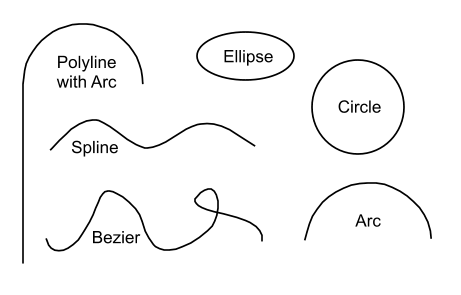
Each of these tools behaves a bit differently, so let’s look at each one in turn.
First let’s look at the simplest Tangent to 2Arcs. This tool is extremely useful but it does not work with Splines, Beziers or Polylines. This means you can only use it to connect between circles, ellipses, circular arcs, and elliptical arcs.
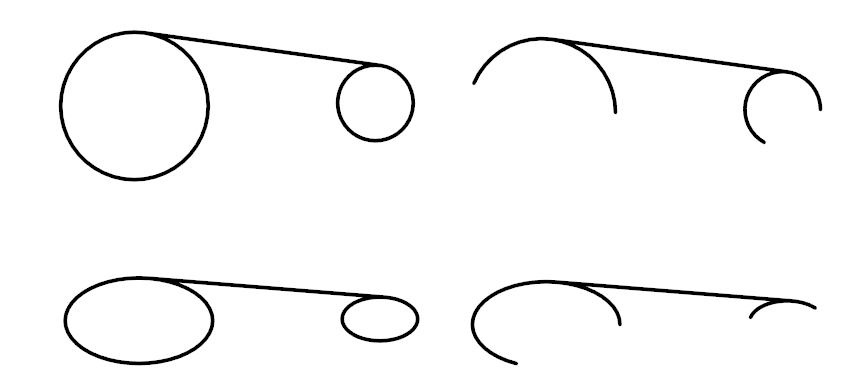
The Tangent From Arc or Curve tool will draw a line that is tangent from the source object to any possible point. It will work with all of the 2D curved objects mentioned above. Of course, you often want to draw a tangent between two curved objects. You can do that with this tool is you use the Tangent Snap.
As rule, to get the best results when using the tangent snap, you should turn off all other snaps. Of course you could also use TurboCAD’s nifty Drawing Aids management to prioritize the tangent snap. Once you have setup the snaps as you like, use the Tangent From Arc or Curve tool to draw a nice tangent between your two objects. The Tangent Snap does have two limitations it does not snap to Beziers, or to Polyline Arcs. However, it will draw FROM either of those two types of curves. So the trick is to start with the Bezier or Polyline Arc and then draw to the other object.
The last item to cover is the Tangent To Arc or Curve tool. Simply put this tool draws a tangent line from an arbitrary point to the closest tangent point on a curved object. You can also use this tool to find a tangent between to objects where the other tools might not work.
For example if I want to draw a tangent between the two polyline arcs below I can use the following procedure.
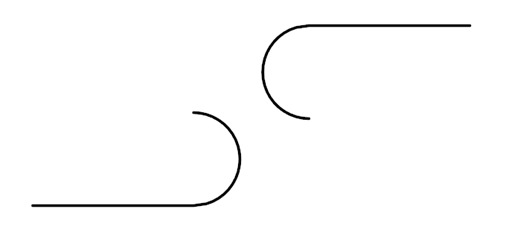
Start with the tangent snap turned off.
- Select the Tangent To Arc or Curve tool.
- Find a point on one of the curves that is close to where you think the tangent would be.
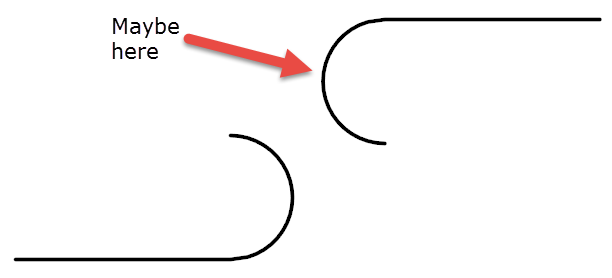
- Move the cursor over the other arc and click. This will create a line that is close to tangent.
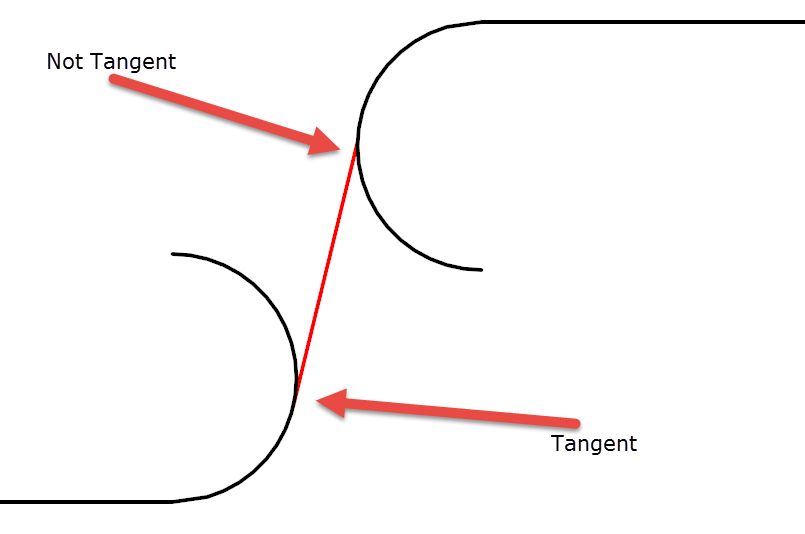
- Now, using the Tangent To Arc or Curve tool again click on the use the V key to Snap to the tangent point on the second arc.
- Turn on Tangent Snap
- Move the cursor to the original arc near the non-tangent point and click. A new line will be created. This line is EXTREMELY close to being the true tangent.
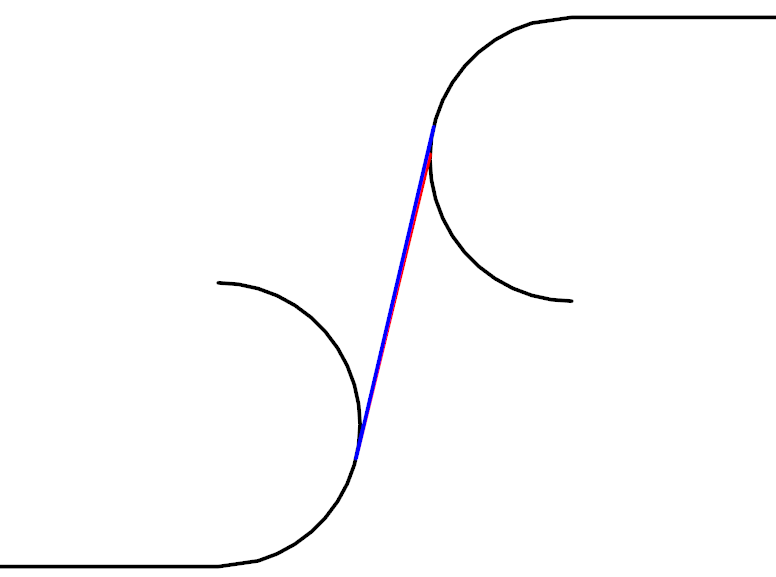
- Verify this by repeating the procedure with the new line, and start at the new tangent point.
In this case I will use green.
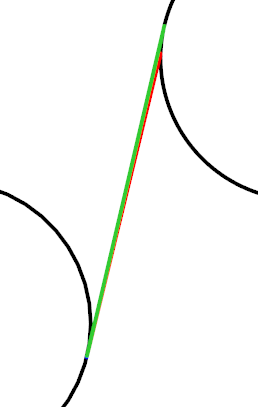
Notice that the blue line was completely obscured. We have to zoom in really close to see the difference.
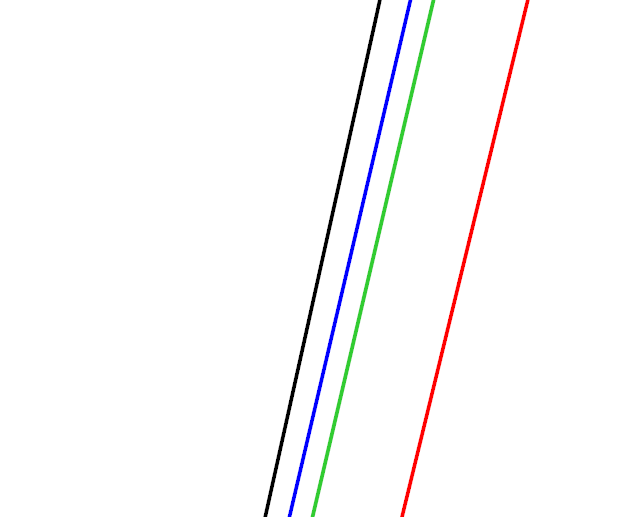
This should be sufficiently precise for almost any use case. If you need it to be more precise repeat the process until your desired level of precision is reached.
In the future I show you how we can lock in true tangents using TurboCAD Pro’s Constraint tools.
Brian
