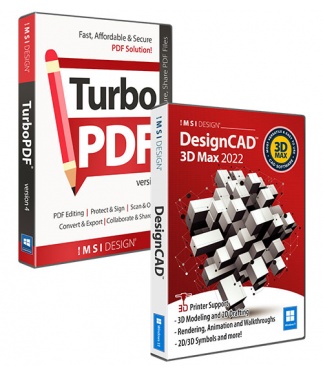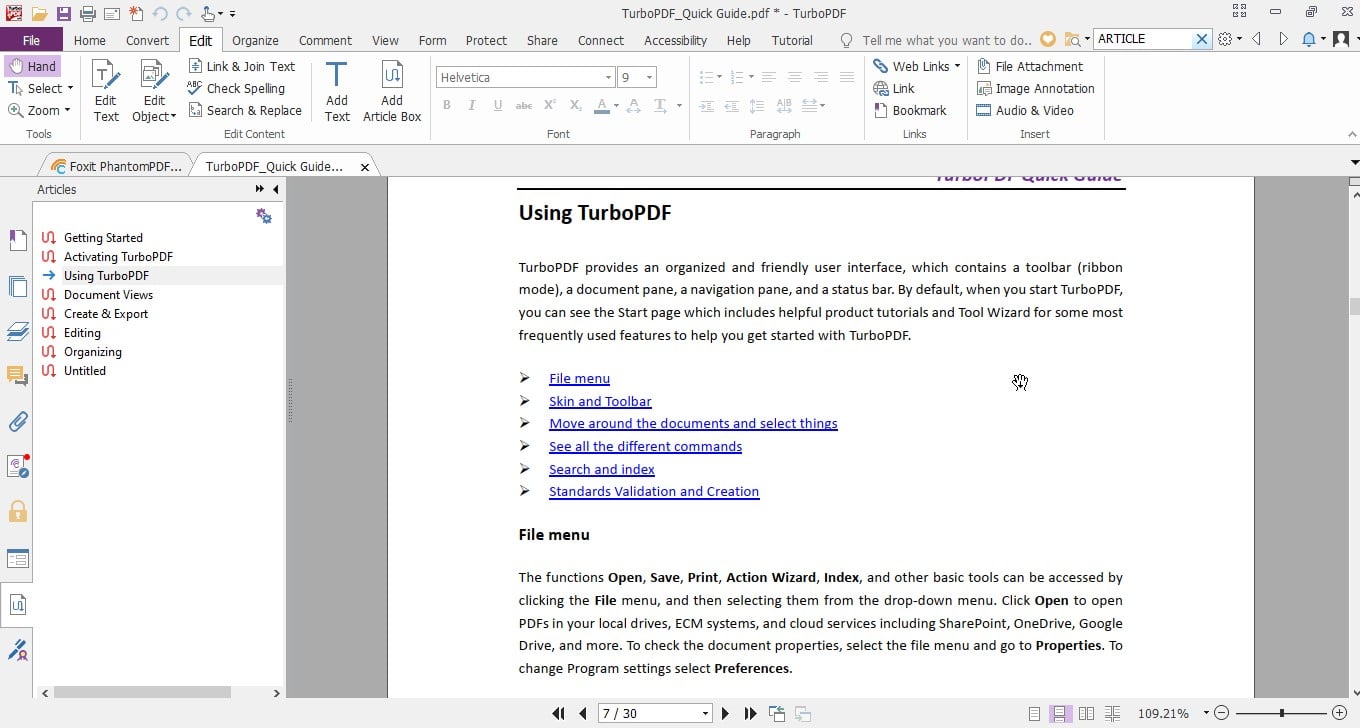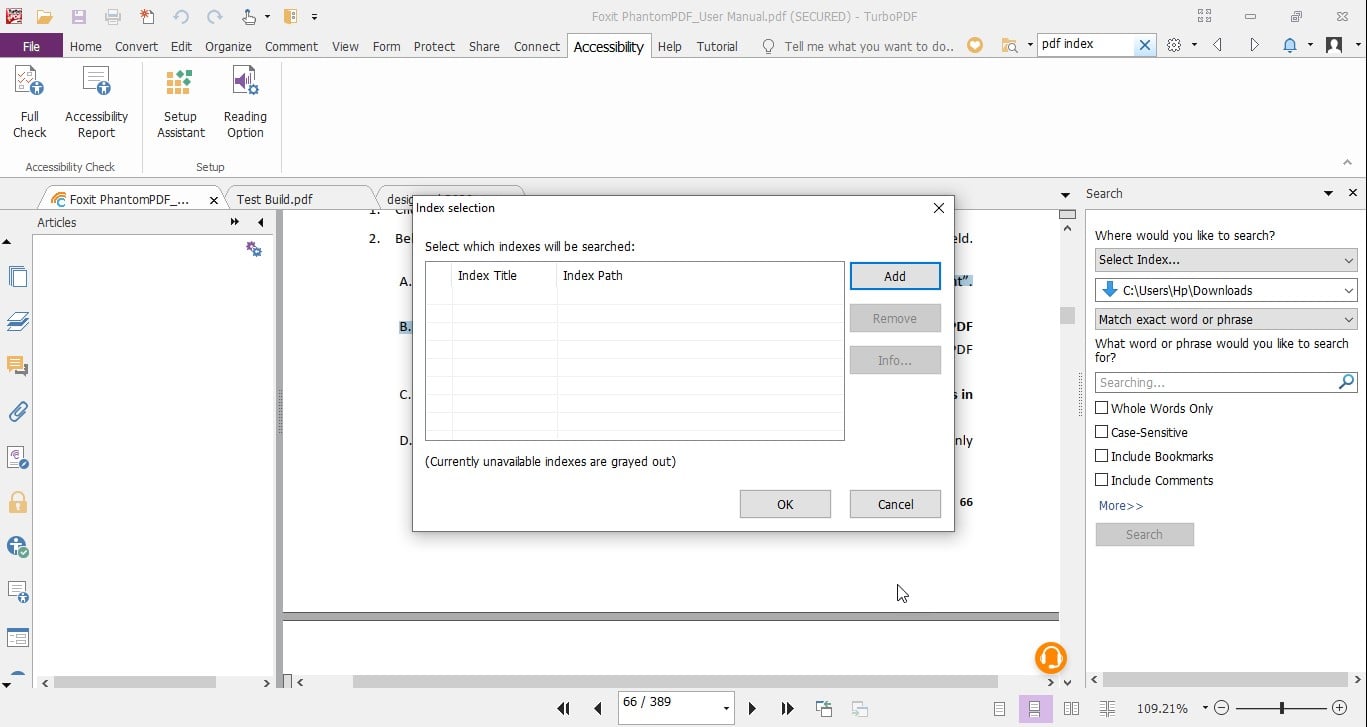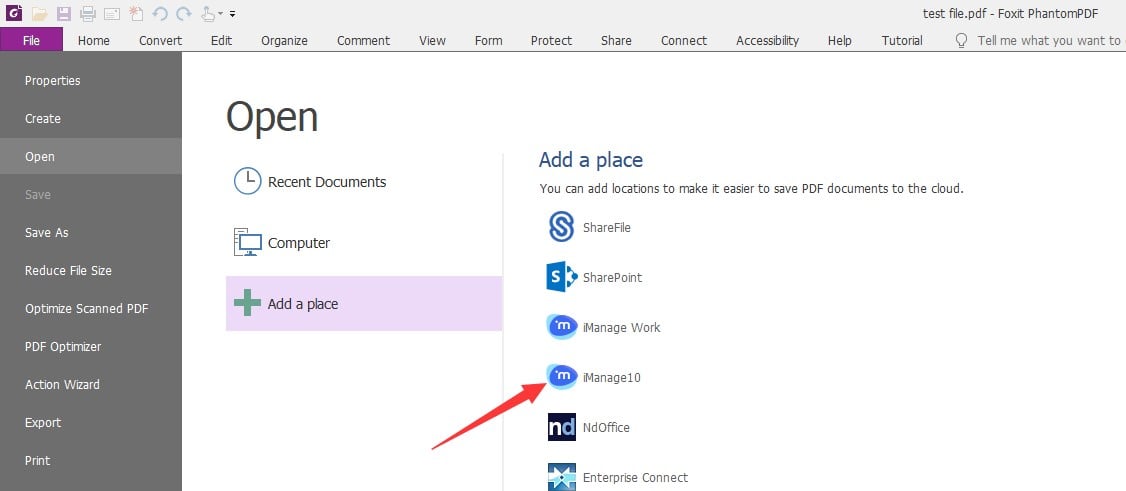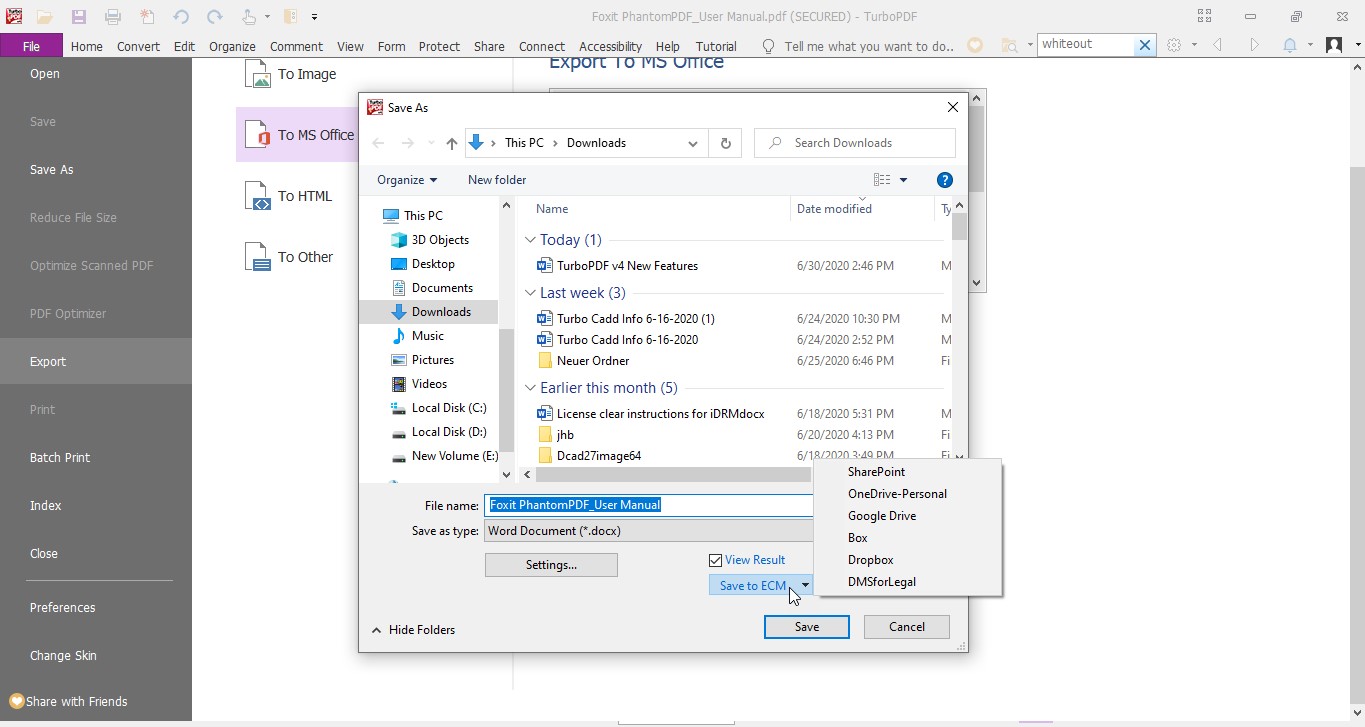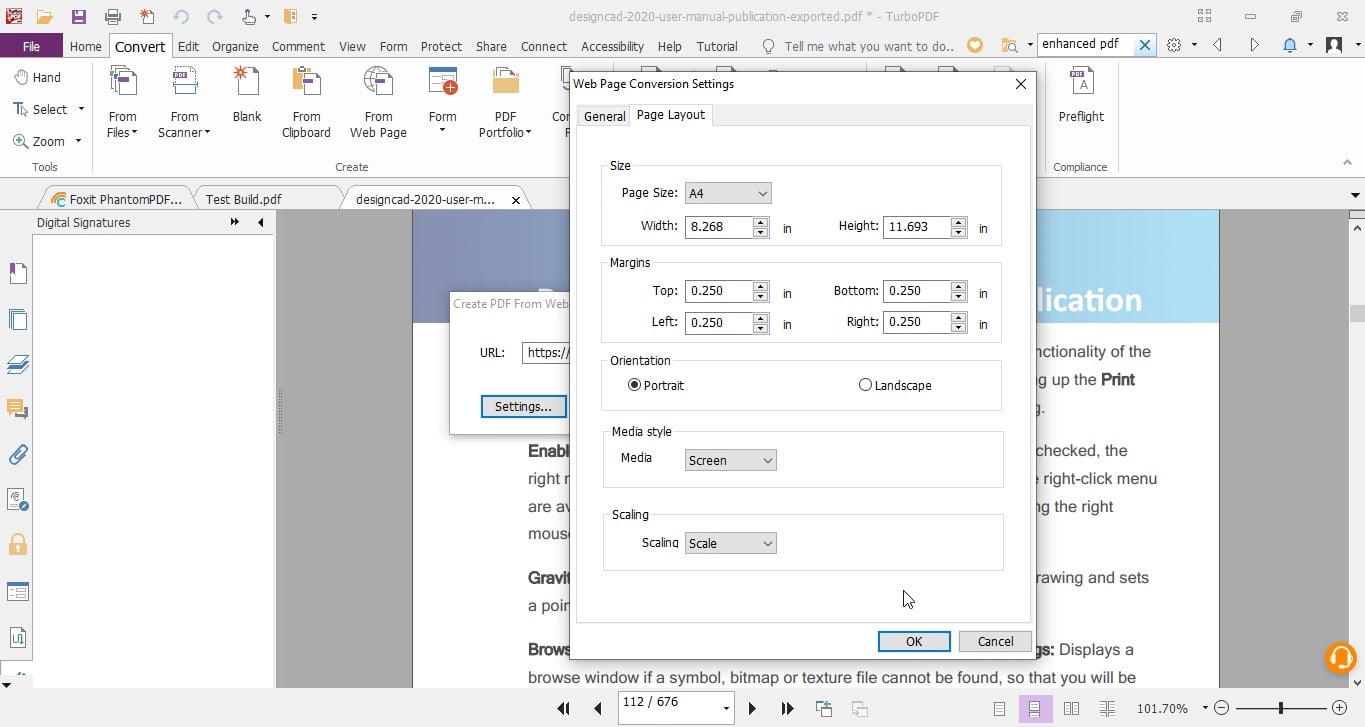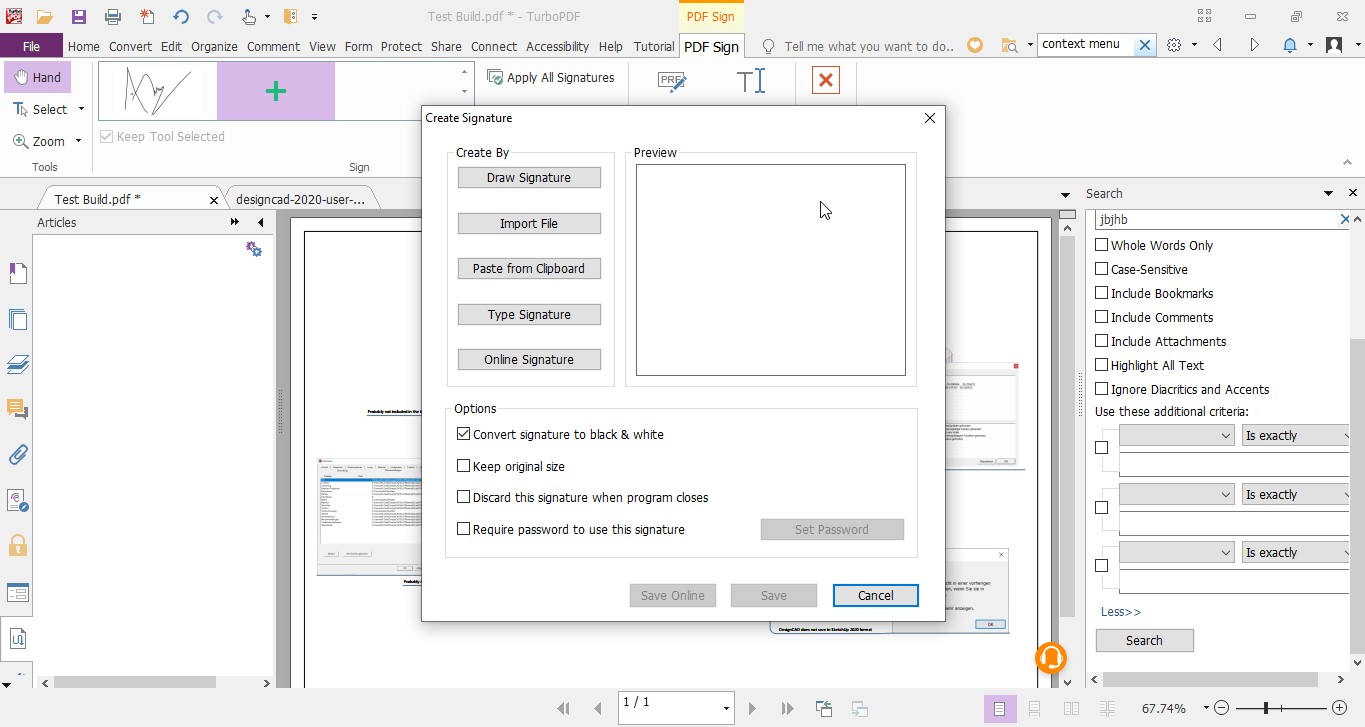DesignCAD 3D Max 2022 and TurboPDF v4 Bundle
Valuable CAD software and Fast, Affordable, and Secure PDF Solution for Less
DesignCAD 3D Max and TurboPDF v4 Bundle is an incredible deal. Order this exclusive software bundle and receive our most popular CAD Software along with Fast, Affordable and Secure PDF Solution for Less over $229.99 for one low price!
Data Sheet
More Info
Overview
Award-winning CAD Solution
DesignCAD 3D MAX is a versatile, easy-to-use 2D/3D CAD tool that's perfect for novice designers, but powerful enough to create high-quality designs, models and animations. It's everything you need to design anything, from simple hobby projects to professional precision drawings.
- Award-winning 2D/3D CAD Solution
- Easy Rendering & Animation
- Intuitive User Interface
- Extensive Online Help
- Windows 64-bit & 32-bit compatible
- AutoCAD® & SketchUp® Read/Write File Filters
What’s New
This latest release offers several new features, including: support for AutoCAD 2021 drawing files; Improved UI, 4K Support, Dark/Light theme, Ellipse by Diagonals, Circumscribed Polygon, Diagonal Slot Polygon, Rubber Banding Improved Significantly, General redraw of meshes improved, Faster Import of STL files (x10) and Adobe Illustrator (AI) import/Export.
Perfect For:
Design everything from furniture, decks, floor plans and architectural drawings to engineering layouts, electronic schematics, plats, maps, elevations and even toys for hobbies.
- Architects
- Engineers
- Illustrators
- Builders
- Contractors
- Hobbyists
- Educators
- Students
Key Features
Easy to Learn & Use 2D/3D Design
Versatile 2D/3D CAD Solution
DesignCAD 3D MAX is a general purpose CAD tool for easily creating precise, high-quality 2D designs, 3D models, renders and animations. Design everything from furniture, decks, floor plans and architectural drawings to engineering layouts, electronic schematics, plats, maps, elevations and even toys for hobbies.
Easy to Use 2D Drafting & Design
Intuitive yet sophisticated editing tools, advanced geometric construction capabilities, drawing short cut keys and complete layer management make 2D drafting a breeze.
- Usability Tools
- Workspace Tools
- Macros
- Drawing Tools
- Editing and Measuring
- Dimension Tools
- Groups, Blocks, Symbols and more!
Precision 3D Modeling
Access a full range of powerful 3D modeling primitives, including box, sphere, hemisphere, pyramid, cylinder, cone and torus. Utilize Boolean operations, including solid add, solid subtract, and slice, to shape your 3D parts. Add materials to your model to create presentation ready designs.
- 3D View Settings
- 3D Primitives
- 3D (Solid) Editing Operations
- 3D Visualization
Realistic Visualization and Lighting
Apply a variety of colors, materials, textures and texture maps. Render your 3D models with transparency, fogging, shading, and light effects for added impact.
- Shadows – render with shadows enabled to 'ground' your objects in their environment.
- Procedural Textures - add marble, wood, cement, grain, patch, perlin noise, brick, cells or wood extended textures to your designs.
- Image Fills - Use an image as a fill pattern
Animation & Walkthroughs
Create animated presentations with a moving view of your 3D model.
Powerful & Complete
2D/3D Symbols
DesignCAD 3D Max comes with more than 10,000 2D/3D symbols to quickly drag and drop into your design..
3D Model Content for Easier Architectural Design
Access 600 editable 3D models to quickly drag and drop into your architectural designs. Each colorful, fully texture-mapped symbol can be modified to your exact specification.
- 129 structural models – doors and hardware, windows and window treatments, fireplaces, wood moldings and more
- 234 kitchen items – cabinets, appliances, faucets, sinks, counters and more
- 52 bath items – tubs, faucets, sinks, vanities and more
- 134 residential items – furniture, lighting fixtures and home décor
- 51 office items – desks, file & storage cabinets, tables, shelving and more
Layers
DesignCAD utilizes layers that can be independently switched on and off in order for users to have a better visibility of the drawing. For example, if you just need to see the outline of a component, switch off other layers containing center lines, dimensions, etc.
DesignCAD can also lock layers, so that they are visible but not editable, in order to prevent accidental changes to the locked layer. Some features of objects, such as color or linestyle, can also be controlled on a per-layer basis.
Group Editor in Info Box
View the internal structure of a group and any subgroups, and simply reorganize contents without having to explode it. Group editing options include:
- Move highlighted group members or entire subgroups to a different layer.
- Remove individual objects or an entire subgroup from the topmost group (Extract).
- Move objects between sub-groups of the topmost group (Move To).
- Collapse an entire group hierarchy to a single-level group (Unnested).
Optimized
Windows 64-bit & 32-bit Compatible
DesignCAD can be installed as either a 32-bit or 64-bit application. The 32-bit version has always been limited to using 2 GB of RAM, even when running on 64-bit versions of Windows with 4GB or more of RAM. The 64-bit version can access the larger amounts of RAM that are usually available on 64-bit systems, enabling you to create, edit, and render much larger drawings than you can with the 32-bit version.
Drawing Compare
Select two DesignCAD drawings or .BMP images, and Drawing Compare will perform a visual comparison of the two. It’s an invaluable aid when working collaboratively on a project, or when picking up an older project and looking to see the status of updates. Use it to compare a design and an As Built drawing to see where changes have been implemented.
Added Flexibility when Sharing Your Work
- Print Section - Print only a specified region of the drawing.
- Print Scale Options - Select from a standard set of print scale options or create your own.
- Enhanced Print to PDF - Print multiple panels to PDF format to create a multipage PDF file.
- User Notes – Add notes to any drawing
- Save for Sharing - When you save a drawing, all files referenced externally (textures, symbols, images) are saved to a subfolder with the host drawing’s name.
- Paper Space Mode – Create a view frame and choose a specific scale or enter a custom view frame scale.
Interoperable & Extendable
AutoCAD® DWG/DXF Compatible and more
Work with the latest AutoCAD® files. Import/Export AutoCAD® files from R12 through 2020 and enjoy excellent compatibility with AutoCAD® layouts and PaperSpace, plus support for AutoCAD® layers, linestyles, views, and blocks in both DXF and DWG file formats. DesignCAD even offers limited support for architectural objects, which are recognized and exploded to DesignCAD equivalents.
Import/Export SketchUp Files
DesignCAD 3D MAX is now able to both import and export drawings to/from the .SKP format for use with SketchUp versions 3.0 to 2021.
STL Support for 3D Printing - Import and export 3D models in STL format, one of the most commonly used file formats for 3D printing.
Import/Export OBJ Files - OBJ files are a common means of exchanging 3D models, and can be used by many other CAD and solid- or surface-modeling programs. Note that DesignCAD's OBJ capabilities are limited to geometry only; materials and texture mapping are not supported.
Triangulate Surface Command
Reduce all faces of a Solid Surface object to triangles, helpful when converting the drawing to a different drawing format like OBJ, DWG, DXF, STL, SKP
More Vector Formats Supported – In addition to those listed above, DesignCAD can also import WMF, HPGL, and XYZ and export or save to WMF, HPGL, RIB, VRML, WPG and PDF.
GIF Image Support and More – DesignCAD also supports several image formats including .BMP, .TIF, .JPG, .TGA, .PCX, .PNG, and .GIF
Extendable
Use the built-in BasicCAD scripting language, or OLE Automation, or both, to add new tools and enhancements to DesignCAD.
New Features
USER INTERFACE:
New Selection Tool:User can now select the whole drawing just by selecting any portion. Select right to left updated to select the entire object if any portion is selected. Select left to right stays as it is, i.e., select the entire object if and only if the whole object is inside selection box. |
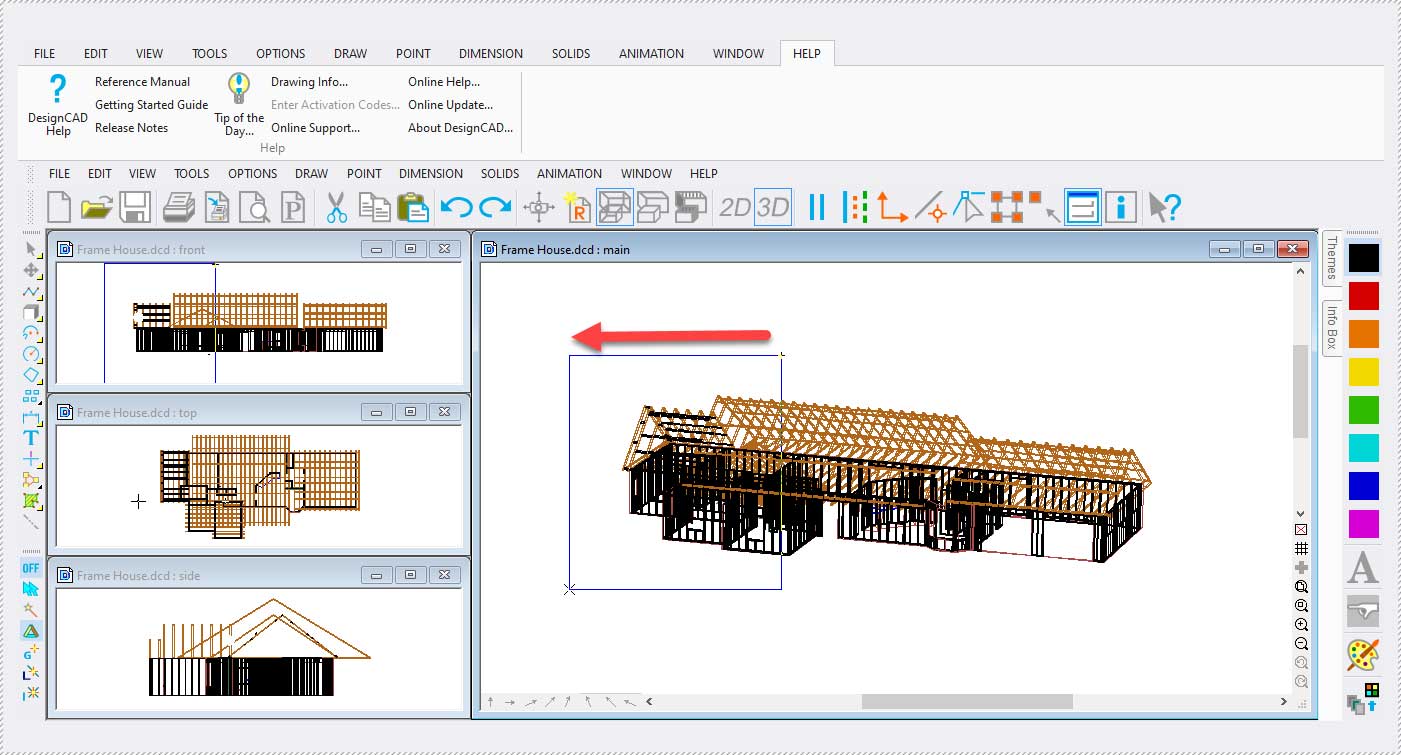 |
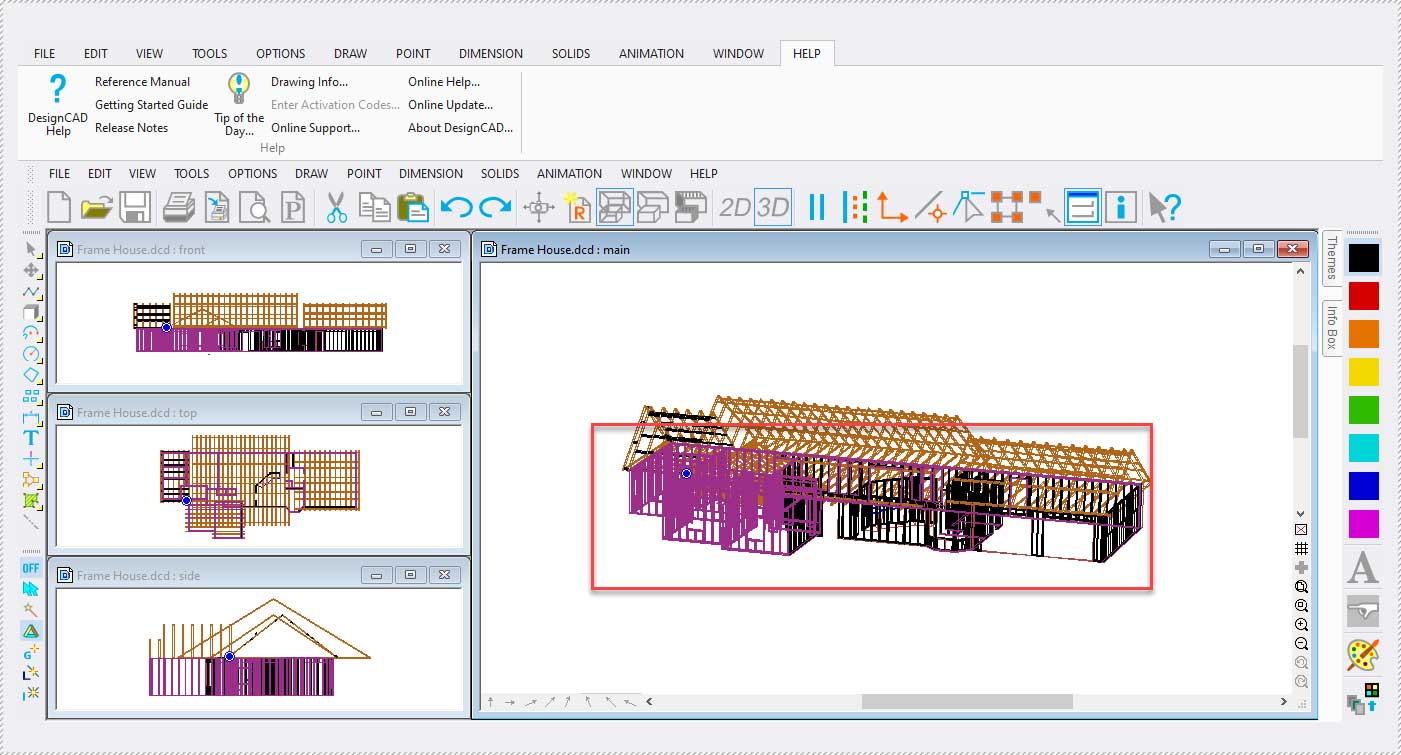 |
New Icons Size:A new medium icon size (24x24) has been introduced using Icon slider inside View Option dialog. Previously, only small(16x16) and large(32x32) icon sizes were available. |
4K Support:4K screen support has been added to DesignCAD 2022 for more legible viewing with high resolution display settings. |
Drafting:
Pre-Defined Views:9 different pre-defined views have been added to the DesignCAD 2022 version, that can be applied on the drawing window. Those 9 views are: Front View, Top View, Bottom View, Right View, Left View, Perspective View, Isometric View, Parallel View, and Trimetric View. Option to select pre-defined views is added in View tab inside Classic and Ribbon Menu. |
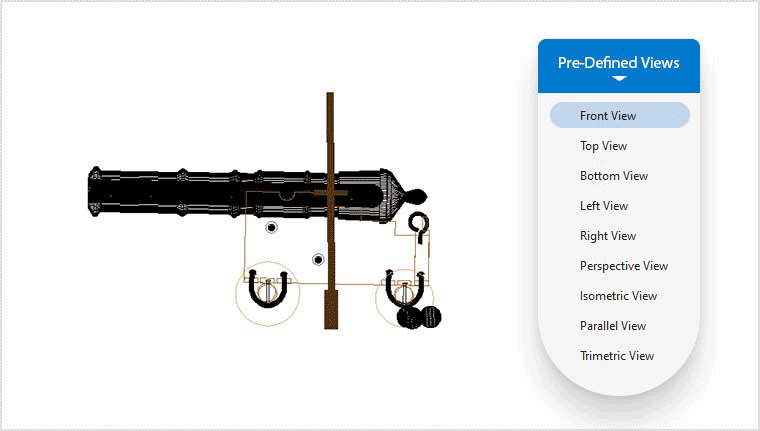 |
Block Editor Mode in Ribbon:Just like classic menu, we can use Ribbon menu to save edits while in block editor mode. Separate group for Block Editor/Insert Manager is created in File Tab of Ribbon which contains options to save and exit the block editor mode once the block is edited. |
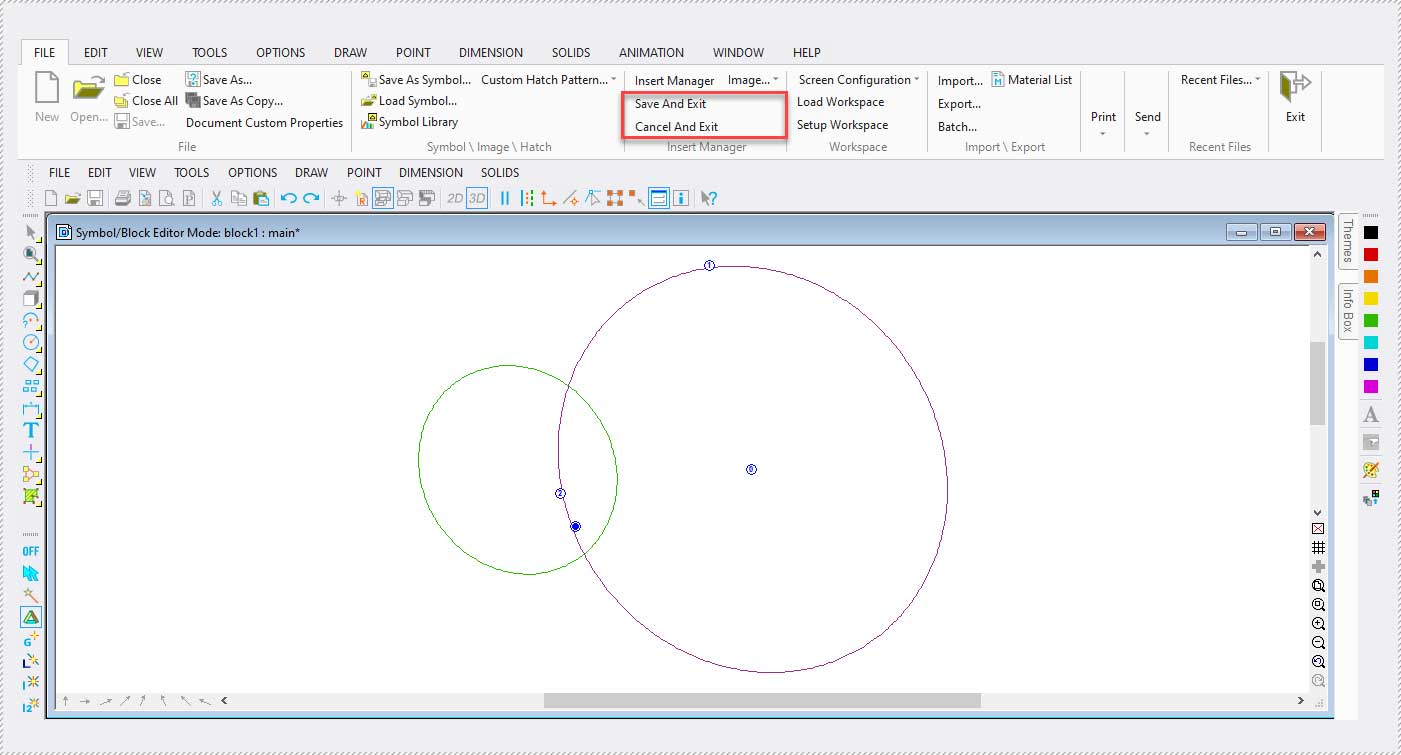 |
One Default Drawing Window:All but one drawing windows have been closed due to constant repainting in the four views. Only one drawing window(main) will be opened for drawings in 3D-mode. Previously, 4 drawing windows/tiles were set as default DesignCAD windows. |
Performance:
Reduced loading mode in 3D Mode:Loading time when importing very large files in 3D mode has been reduced. From 20 seconds to approx. 6 seconds in some cases.. |
Data Sharing:
SketchUp 2022:DesignCAD now supports import/export of SketchUp 2022 version as well. |
AutoCAD 2023DesignCAD now supports import/export of AutoCAD version 2023. |
Others:
- 50+ important bug fixes.
TurboPDF v4 Overview
PDF Collaborate, Annotate, and Share!
TurboPDF is a feature rich PDF solution which can be used to produce professional looking PDF documents quickly, affordably, and securely. It everything you need to create, collaborate, edit, and secure PDF documents at an affordable price.
Key Features and Benefits
- PDF Editing – Change text; add headers, footers, page numbers, images and video; add and delete pages; design forms; and more.
- Scan and OCR - OCR support allows users to convert scanned or image-based content into selectable and searchable text.
- Collaborate and Share – Markup and add comments to PDF documents for easy workgroup collaboration
- Convert and Export - Users can export PDF to Microsoft Office®, text, RTF, HTML, and popular image formats.
- Protect and Sign - Comprehensive security features can safeguard documents through the use of password encryption, certificate encryption, and digital signatures.
What’s New?
TurboPDF v4 is a major version which focuses on “Connected PDF” – the ability to manage, track, collaborate on and secure your documents through the Cloud. TurboPDF also has added a series of new capabilities, Integration with Visual Basic for Applications (VBA), Reflow editing mode, Search and replace, Layer editing, and Microsoft Windows Information Protection (WIP) Support. It has also enhanced the user experience for the existing features, such as Advanced Search, Comment Management, Simplified workflow for iManage integration, as well as some bug fixes. Click the “New Features” tab for more details.
Why you need TurboPDF?
PDF has become the overwhelming file format of choice because it is a robust and open standard for document display and it works with just about any application, hardware device, and operating system. However, you no longer need to pay hundreds of dollars on Adobe Acrobat to create, edit, collaborate, and secure PDF documents. TurboPDF offers all the features you need (and more) at an affordable price. Its ISO 32000-1 / PDF 1.7 standard compliant and works with all your existing PDF documents and forms so migrating over is easy and it will cost far less than the list price to upgrade to the next version for Adobe Acrobat.
TurboPDF is perfect for:
- Producing and signing documents
- Implementing workgroup collaboration
- Designing forms
- Producing marketing collateral
- Securing confidential information
- Archiving company documents
TurboPDF v4 Key Features
PDF Create and Convert
TurboPDF has what you need to create professional looking PDF documents and forms for tasks such as document sharing, implementing workgroup collaboration, designing company forms, producing company collateral, finalizing agreements, applying digital signatures, converting hardcopy documents to softcopy, and document archiving.
- Create industry standard PDF files from virtually all PC applications, popular image formats, and the clipboard
- NEW Create cPDF files making managing documents easier than ever. See New Features section for more about Connected PDFs
- Create ISO standard PDF/A files, and embed fonts
- PDF A, E, and X validation
- Create PDF from multiple files and file types, scanner, blank page
- One-Step PDF Creation from Microsoft Word, Excel and PowerPoint
- NEW Convert webpages to PDF from IE or Chrome
- Convert PDF to Microsoft® Office, RTF, HTML, text, and image formats
- Provides PDF creation by converting emails to PDF directly from the Microsoft® Outlook® application
- Evernote integration-attach a PDF to a note
- View, print, create, edit, and search for text in PDF portfolios
PDF Editing Features
Once documents have been converted to PDF, it is easier to perform edits and modifications in PDF instead of converting them back and forth between different file formats. TuboPDF’s editing capabilities provide features similar to that of word processing software.
- Paragraph edit with automatic reflow and reformat
- Add, edit, delete and manage document hyperlinks and bookmarks, custom actions for bookmarks and hyperlinks, such as opening a file, playing a sound, going to a web page, etc.
- Add, edit, delete and manage image and multimedia annotations
- Add, edit, delete and manage header and footer, background, watermark
- Move, resize, rotate, cut, copy and paste graphic and image objects
- Manage pages in a document (reorder, new, insert, extract, crop, rotate and delete pages)
- Reorder pages from dropping and dragging thumbnail in page thumbnail panel
- PDF optimizer
Scan and OCR
A popular workflow is to create PDF from a scanned document, either for an electronic archive or to modify the document when you only have the hardcopy.
- Create scanned/image-based PDFs to editable files
- OCR text recognition to create searchable and selectable documents
- After OCR, edit text from scanned documents – especially valuable when you only have the hardcopy!
- Find and correct incorrect OCR result
- Insert scanned documents directly into an existing PDF document
PDF Viewing Features
TurboPDF is built upon the industry’s fastest and most accurate (high fidelity) PDF rendering engine, providing users with the best PDF viewing and printing experience.
- Customizable Toolbar - Allows users to create new tabs or customize current tabs
- Bundled PDF IFilter for desktop systems, allowing PDF documents to be searched with Windows search technologies
- Capable of viewing all PDF types!
- SharePoint PDF file checkout and check-in
- Validate digital signature
- Compare documents
- Read out loud
PDF Comment Features
Use TurboPDF’s powerful annotation and sharing tools, to easily collaborate with others and provide feedback (through comments/annotations) on PDF documents, to generation superior PDF documents and forms.
- Add, manage, view and navigate document comments
- Familiar comment, markup tools (notes, text boxes, callouts, highlight, underline, strikeout, squiggly, cross-out, typewriter, Stamps, etc. ) and drawing tools (comment tools including lines, rectangles, pencil, oval, polygon, cloudy, arrow)
- Measuring tool for distance, perimeter and area measuring
- Attach a file as a comment
- Organize and manage a library of stamps
- Import/Export comments data and summarize comments
Note to TurboCAD Owners: You will find that TurboPDF’s collaboration and sharing features help bridge the gap between people using TurboCAD in the office and those people working on the TurboCAD design in the field. Document authors can share a document with others, who are able to add their own comments to the document, and also view and respond to each other’s comments.
PDF Forms Features
PDF forms are very powerful and widely used. TurboPDF's form creation tools help automate the process by identifying and creating form fields for you. Once complete, TurboPDF provide the ability to fill both standard (acroforms) and XFA forms and to save form data.
- Form designer assistant
- Form field recognition
- Fill in and save forms, including XFA form
- Import/Export form data, reset form fields
- JavaScript support
- Draw and edit form controls (text fields, buttons, drop-down lists, check boxes, radio buttons and digital signature fields)
- Edit static XFA form
- Digitally sign acro forms and XFA forms
- Enables 2D barcode generation from Ultraforms® enabled fillable PDF forms
PDF Security Features
Many times users need to protect PDF documents. TurboPDF provides PDF protection capabilities in a single, powerful solution. In addition, TurboPDF provides multiple compelling options to sign and then protect those signed PDF documents.
- Removes undesired information from your document before publishing, like metadata, comments, hidden data from previous saves, hidden layers, overlapping objects, and more
- Add, edit, delete and manage passwords secure encryption and permission controls to PDF files
- PDF Sign - Add, edit, delete and manage an image of your signatures to PDF files
- Send, sign and save PDF documents using DocuSign, the industry's most widely used eSignature solution
- Add, edit, delete and manage security policies
- Add, edit, delete and manage digital signatures to PDF files
- Add, edit, delete and manage certification secure encryption and permission controls to PDF file
More Important Key Features:
- Accessibility Features - Evaluates the accessibility of PDFs and fixes accessibility issues in PDFs to make it easier for users with disabilities to use PDFs, with or without screen readers or other assistive software/hardware.
- Provides powerful tools and panels to tag PDFs, set alternate text, touch up reading order, and more to make PDFs accessible.
- Supports accessible reading and navigation by setting accessibility preferences that control the document display and reading order, using keyboard shortcuts, and reading PDFs in reflow view.
- Exports PDF to accessible text that can be converted to a form that vision-impaired users can use.
- Search and replace - Allows users to find and replace text in a PDF document, a useful time-saving feature for document workers.
- Microsoft Windows Information Protection (WIP) Support - Enables users to add protection to PDFs with WIP system that helps to protect against accidental data leak on enterprise-owned devices and personal devices.
- Supports importing form data from a .csv file.
- Supports exporting digital IDs to .fdf files.
- Adds more options to control more features through GPO templates, including the features of OpenText, NetDocuments, and iManage plugins.
- Creates a PDF form from an existing file directly without “Run Form Field Recognition”, streamlining PDF form creation from existing files.
- Adds options in the context menu to open the directory of the current PDF file and to copy the file path to the clipboard.
- Enables users to edit existing MST files with Customization Tool.
- Supports text formatting in the popup box for note comments.
- Enhanced the NetDocuments plugin to have ndOffice integration, enables users to open and work on PDFs in NetDocuments within TurboPDF.
- All published comments can be synchronized on both desktop and mobile devices during Connected Review, letting you never miss an important message.
- Convert and combine .xps/ .dwg/ .dxf files to PDF directly via the right-click menu or within TurboPDF.
- Split PDF by blank pages.
TurboPDF v4 New Features
TurboPDF v4 New Features:
Print PDFs using the custom settings in Print Dialog Presets:You can view and modify the print dialog presets in the Properties in the File tab. |
Integration with Citrix ShareFile:Now you can open PDFs files stored in ShareFile directly from the Open menu, and save files to ShareFile from the Save As menu. | 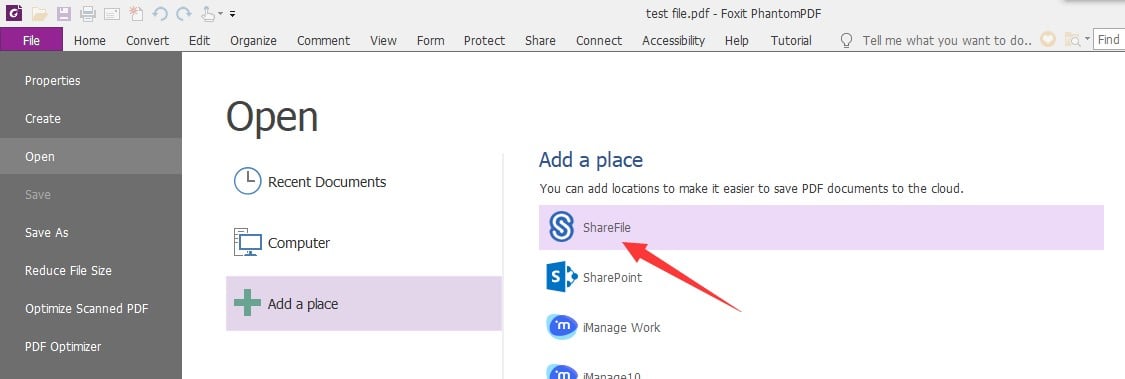 |
Pen and touch support :For Microsoft Surface. |
Support of Epona DMS for Legal Integration:Use TurboPDF to directly open/check out PDF files from Epona DMSforLegal and after making changes save/check them in to Epona DMSforLegal. |
Smooth Line Art :Provides an option to smooth lines when viewing a PDF that include CAD drawings, which also makes it faster to open the PDF. | 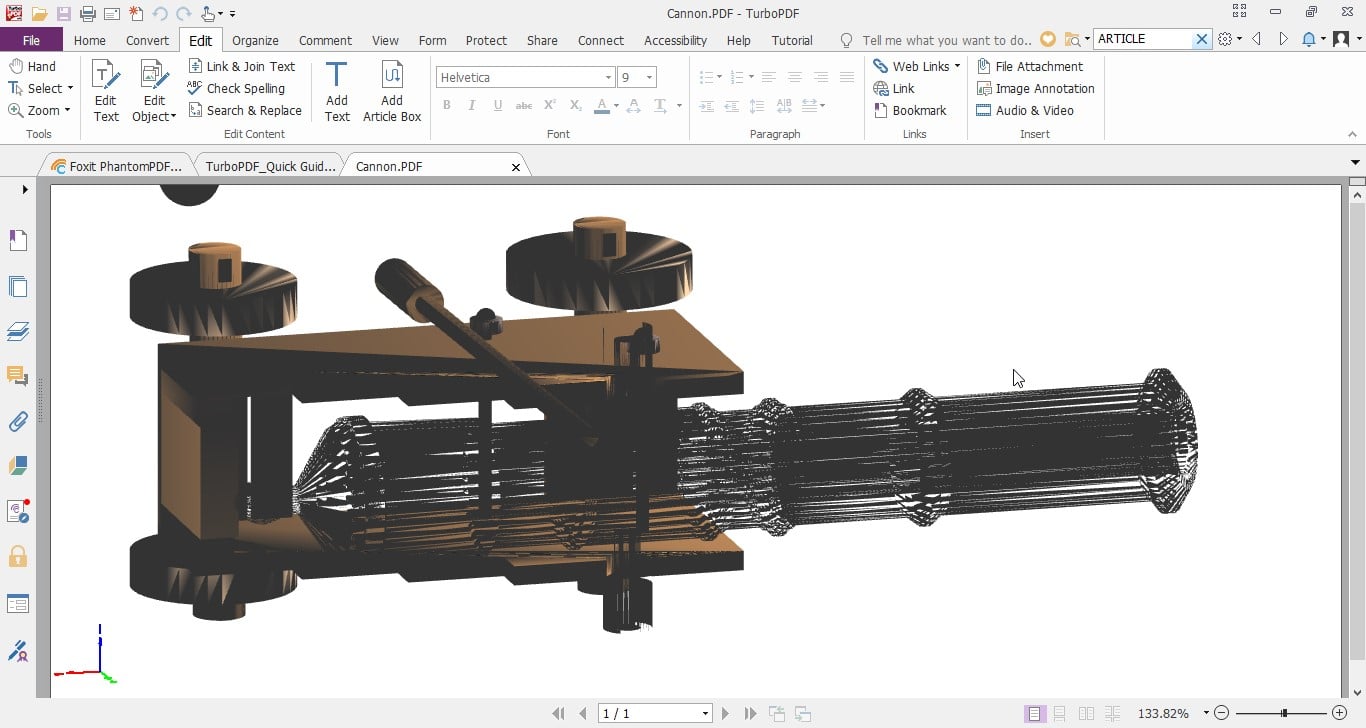 |
TurboPDF v4 Key Improvements
Expanded settings for exporting PDF files to other file formats:Numeric settings and options to create multiple worksheets for each table/each page. | 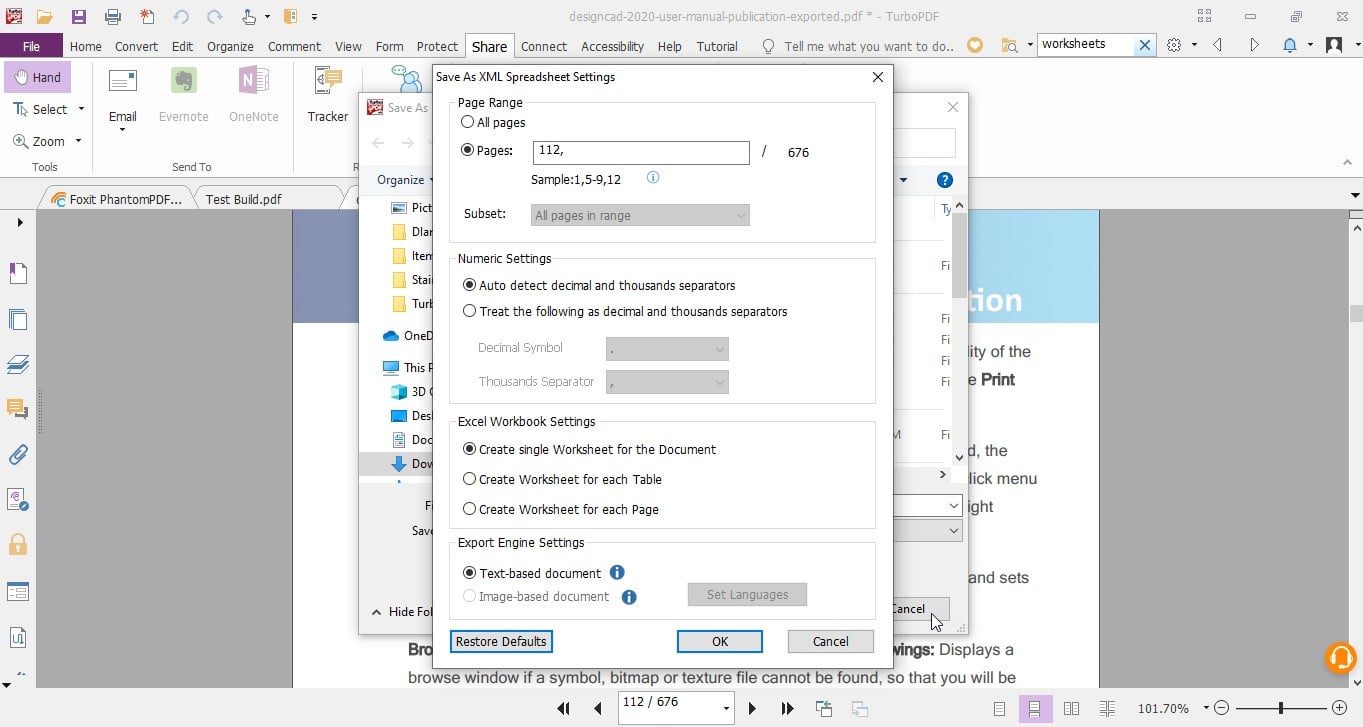 |
| Export PDF to multiple HTML files by its headings or bookmarks, or to a single HTML file with a Bookmarks/Headings panel for navigation. | 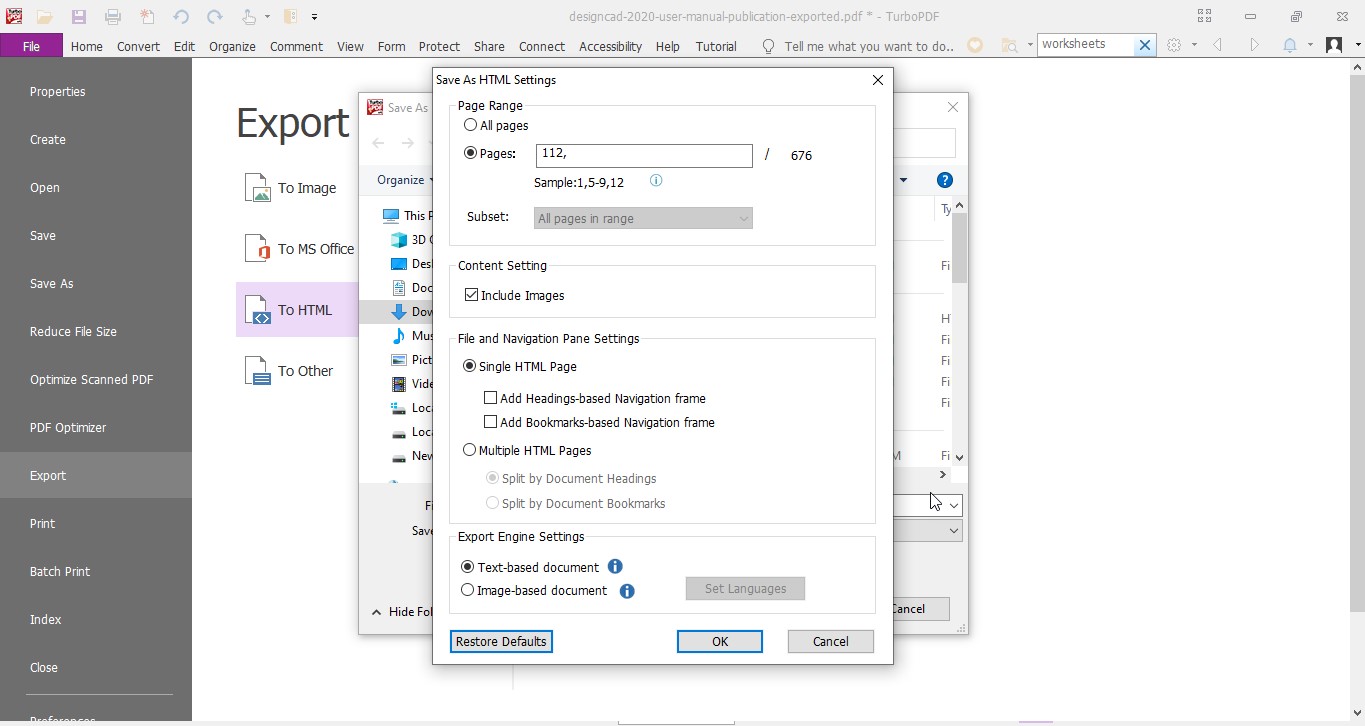 |
| Include the images in the conversion when exporting PDF to Word, RTF, and HTML files. | 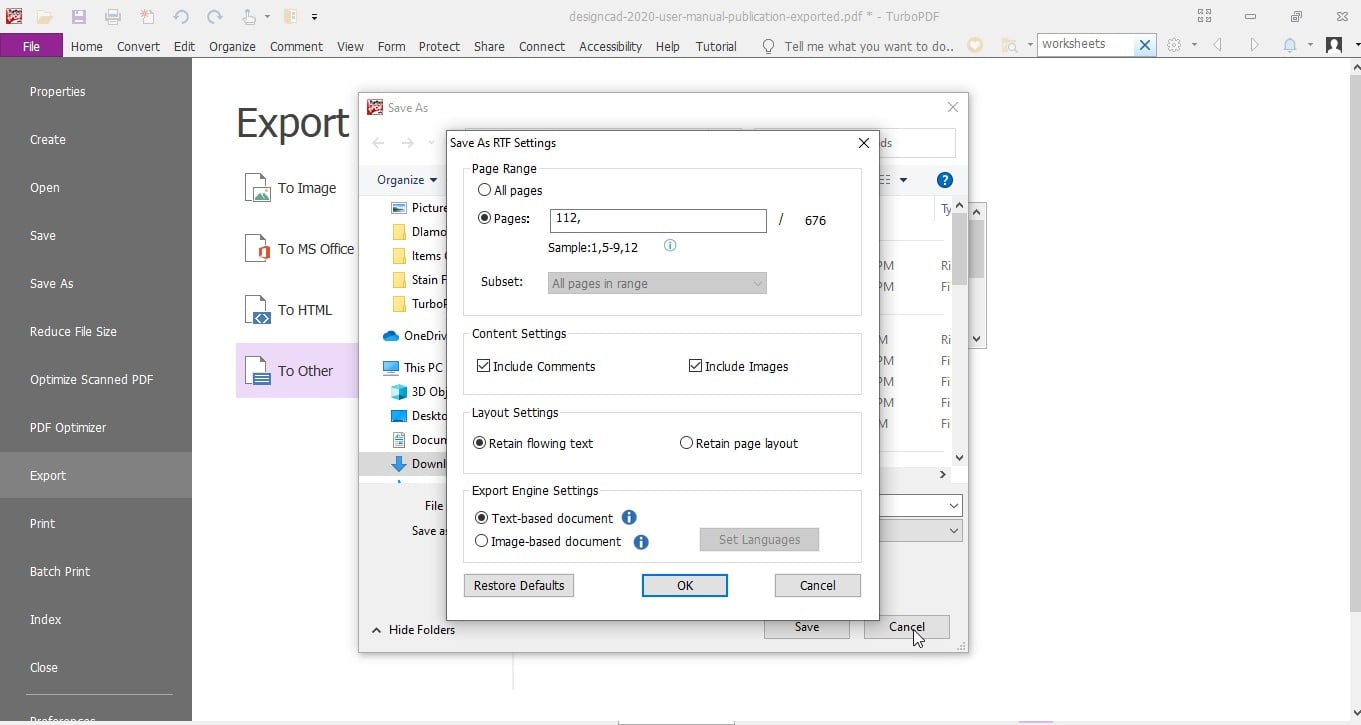 |
Enhancements in digital signatures:Support Long Term Validation (LTV) for digital signatures in PDF, which is useful in insuring that the document can be validated at any time in the future, Create a digital signature in compliance with PAdES standard and Place digital signatures on multiple files. |
Scan a paper document to multiple PDF files directly: | 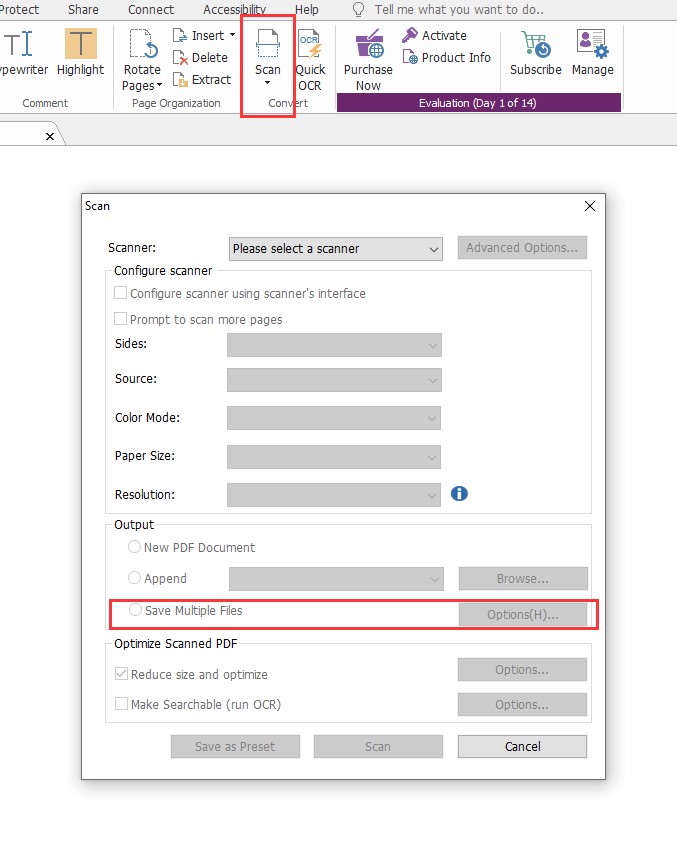 |
Retain font formatting :When you copy text content from Microsoft Word files to the text form fields in PDFs. |
Find & Search optimization:Search and replace all the results instantly with the replacement text. |
| Add additional criteria (document properties) in Advanced Search for searches across multiple PDFs and PDF indexes. | 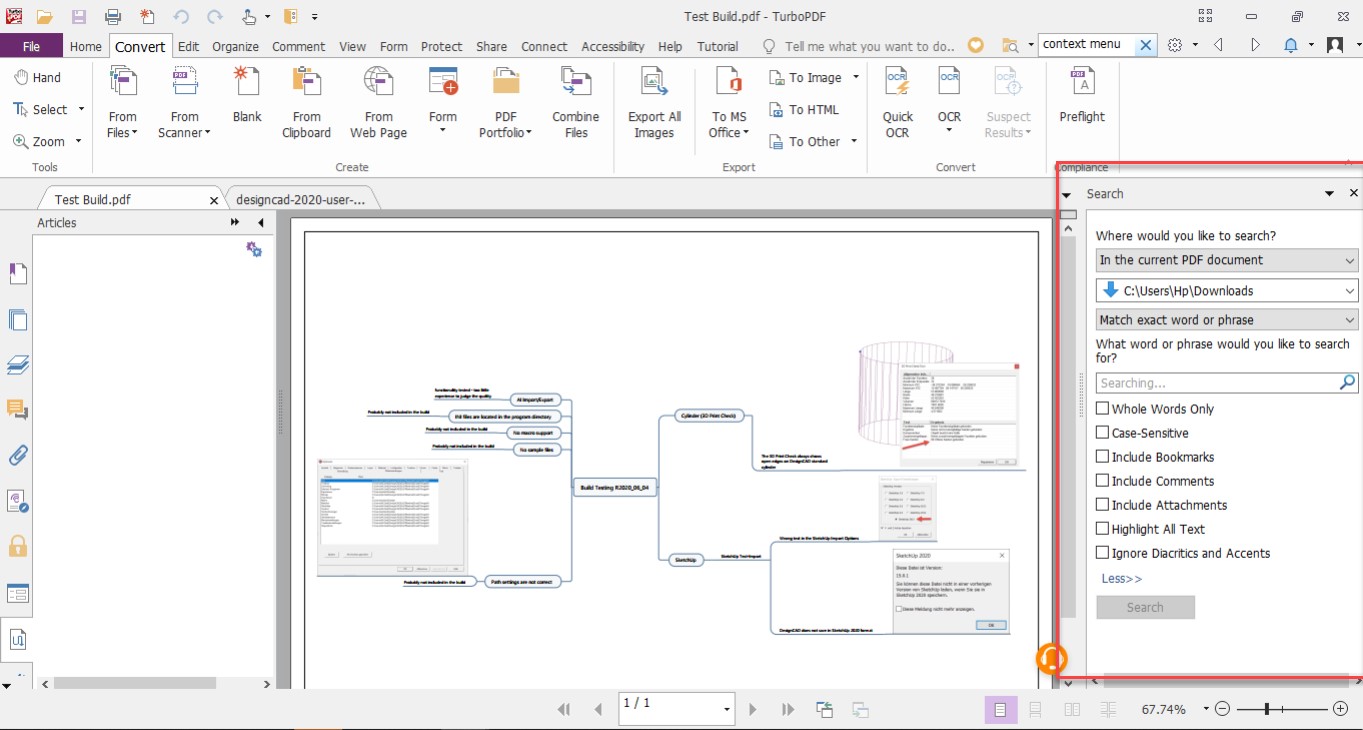 |
| Sort instances in the search results by date modified, filename, or location when searching file. | 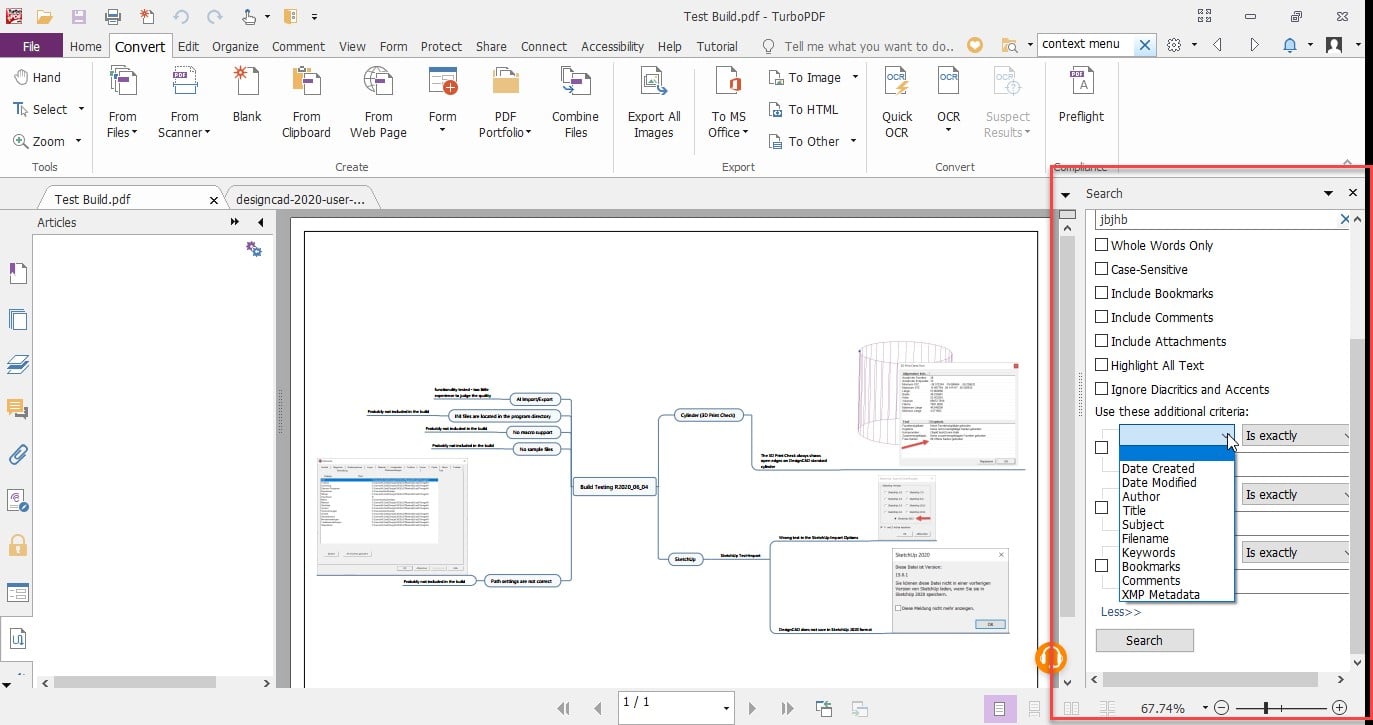 |
Signatures and stamps enhancements:Customize the appearance of digital signatures by drawing or importing a PDF file of your handwritten signature. |
| Add an option to auto-detect portrait/landscape when printing PDFs. | 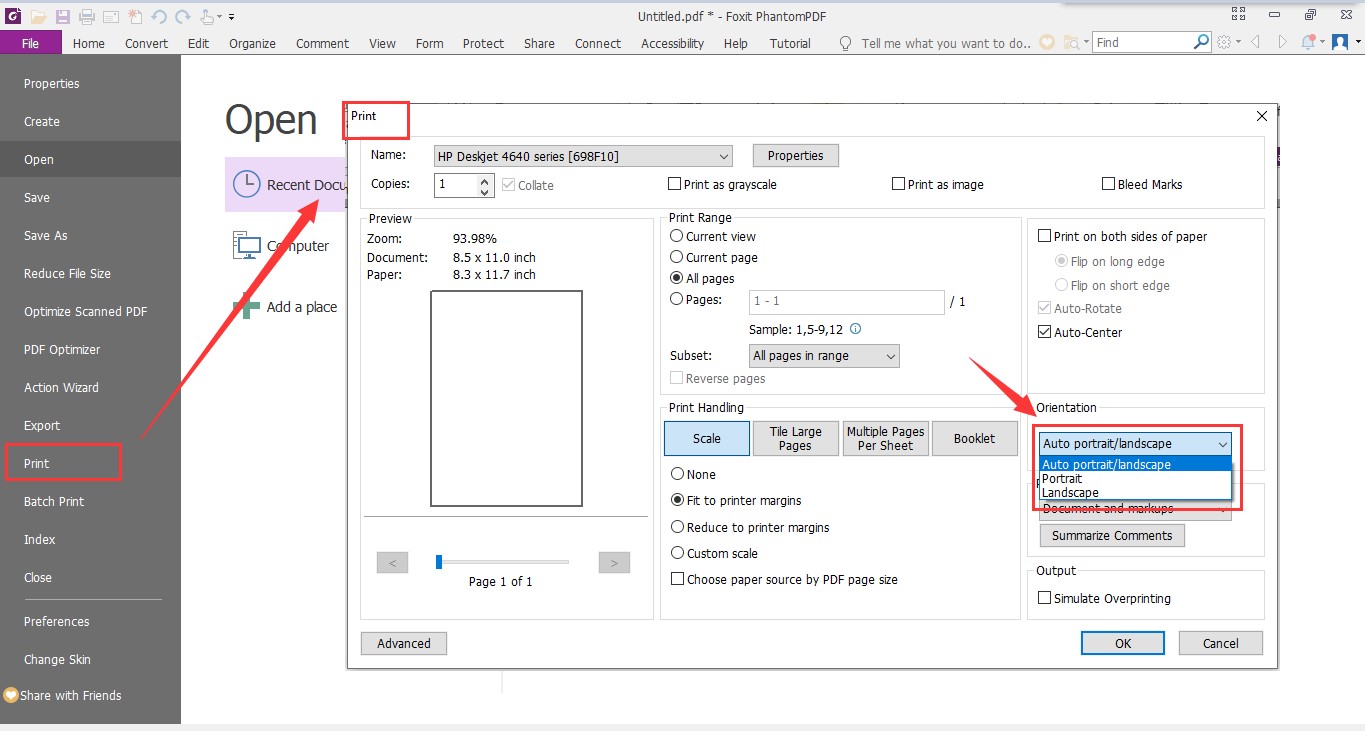 |
Important Bugs Fixes:
| 1. Blank page in print window. 2. Application crash in case of loading heavy 3D pdf doc 3. Application crash in case of rotating 3D content in doc Left/Right. 4. While printing a TurboPDF drawing the entire system crashes. 5. TurboPDF printing to arch d paper size not working correctly. 6. Doc exported from TurboPDF not opening in FireFox browser. |