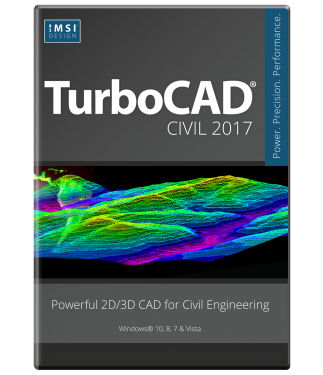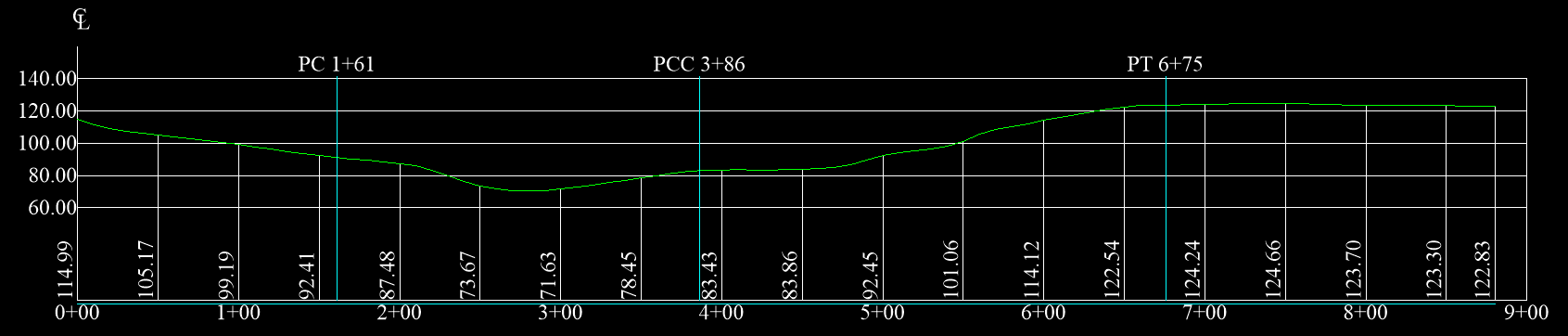TurboCAD Civil 2017
Powerful 2D/3D CAD for Civil Engineers
TurboCAD Civil is powerful 2D/3D CAD with specialized tools for civil design. It includes all the speed and technology of TurboCAD Deluxe for drafting, detailing, modeling and photorealistic rendering, plus advanced tools for road design and analysis, surveying and data collection, storm and sanitary analysis and much more.
Data Sheet
More Info
Overview
Powerful CAD for Civil Design
TurboCAD Civil is powerful 2D/3D CAD with specialized tools for civil design.
2D/3D Drafting, Modeling, and Rendering
TurboCAD Civil offers powerful 2D/3D CAD software with hundreds of drawing, modifying, dimensioning and annotation tools. Materials, lighting, and photorealistic rendering create powerful presentations of any architectural or mechanical design. Plus, easily share your work with extensive file support including AutoCAD .DWG, SketchUp .SKP, and STL for 3D printing.
- Affordable 2D/3D CAD solution
- Easy to Learn and Use
- Complete 2D Drafting
- Architectural Design Tools
- 3D Modeling / Mechanical Tools
- Photorealistic Rendering & Visualization
- Outstanding File Compatibility
Advanced Civil Design
TurboCAD Civil offers an integrated suite of advanced tools for civil design, civil drafting, surveying and data collection. It offers visualization and analysis tools specific to these functions as well as additional file interoperability features. Perfect for:
- Road design and analysis
- Grading
- Parcel design
- Construction documentation
- Map production
- Storm and sanitary analysis
Deluxe Features
USABILITY FEATURES
Complete Set of 2D/3D Drafting, Design, and Modeling Tools - TurboCAD employs a large selection of line, arc, curve, spline tools, and other expected tools, so that no matter the situation you’ve got access to the right tool for the job. When used with TurboCAD snaps, modification tools, and drawing aids you will be able to quickly draft and document your designs.
- Drawing Tools
- Editing/Modification Tools
- Dimension Tools
Context-Sensitive Help - Right-click to instantly access recently used tools, recently entered values, and a quick way to change or reset reference points. If a TurboCAD tool is active, the context menu provides a contextual toolbar as well, with additional similar tools and functions.
Flexible User Interface - Turn on and off only the tools you want to see as you work in a familiar, windows-like, customizable interface. Display TurboCAD’s comprehensive set of 2D/3D design tools with full explanations in the beginner mode. Switch to intermediate or expert mode to gain screen space as you become more familiar with the program.
Page Set Up Wizard - Breeze through questions designed to help you define your drawing’s size and orientation, units of measurement, printing scale and viewpoints.
Advanced Handle-Based Editing - Save time and draw more accurately, more quickly. TurboCAD provides handles for scaling, but also for rotating, moving and aligning objects. Plus, the totally flexible design of the Conceptual Selector allows users to customize any visual and editing parameters available in the application (eg. Move, scale, or rotate).
Snaps & Geometric Alignment Aids - Draw lines quickly and let snap tools automatically align them with the closest center point, end point, or dozens of points you choose. Geometric alignment aids improve snap indicators.
Window or Crossing Selection - Users can select objects with a mouse by using the Window or Crossing methods similar to AutoCAD®. Drag the mouse from left to right to invoke Window mode and select only objects that are entirely within the blue window. Drag the mouse from right to left to invoke Crossing mode and select only objects that touch the green Crossing window.
2D & 3D Text Editing -Create and edit text without leaving your drawing. Plus, choose from thousands of colors for text and background.
Floating and Shaped Viewports - Create viewports of Model space in multiple Paper spaces. Edit your viewports by changing their shape or the layers that they display, with the ability to turn on/off layers per viewport. You can even render within a viewport.
 Optimized for 3D Printing - TurboCAD Deluxe both reads and writes STL files, the standard in 3D Printing world. TurboCAD Deluxe 3D printing features include surface simplification controls and a 3D Print button for 3D Systems printers.
Optimized for 3D Printing - TurboCAD Deluxe both reads and writes STL files, the standard in 3D Printing world. TurboCAD Deluxe 3D printing features include surface simplification controls and a 3D Print button for 3D Systems printers.
Multiple Drawings/Multiple Paper Space - Build multiple drawings, each with multiple paper spaces, with independent settings (grid units, etc.); then use tabs to quickly switch between paper spaces.
Convert to Arcs Polyline - Convert a Bezier or Spline curve into a polyline composed entirely of circular arcs, or entirely of circular arcs and linear segments.
Stellated Polygon - Create star-shaped polygon objects in two clicks! Adjust properties for a variety of starred shapes.
Table Objects - Create a table on the fly, or import a table from DWG/DXF files.
Fill Schedule Wizard - Create and fill the schedule table with drawing information.
ARCHITECTURAL FEATURES
House Wizard - This big, time-saving tool creates a preliminary room-by-room design of a home, complete with closets, doors, garage and even decks!
Intelligent Walls - Self-healing walls automatically join and intersect as you design in 2D or 3D. View wall dimensions with a single-click.
Automatic Wall Openings - “Slide” doors, windows, arches or any shape to create “openings” in walls with linked 2D and 3D views. Even set vertical alignment properties. Dimensions display as doors and windows are inserted, showing the distance to and from the wall ends for easier, more precise placement. Plus, corresponding offset fields display in the Inspector Bar.
Parametric Doors & Windows - Window and Door dimensions can be scaled to meet your design needs. Further customize with materials and colors.
Hatch Patterns and Fills - Choose from over 70 hatch patterns (including colors) to visually identify various components of your drawing. Bitmaps, like your company logo, or gradient fills may also be used with transparency.
Fractional Dimensions - Display fractions in stacked, diagonal, or in-line layout to accommodate your personal preferences.
Point Marker Tool - Automatically number objects such as rooms, doors or windows. Great for creating legends, call outs, or simply mapping points and adding notes to your drawings.
MECHANICAL / 3D MODELING FEATURES
2D & 3D Boolean operations - Use two existing objects and combined, subtracted, intersected, or sliced to create a new object. Select multiple entities for addition or subtraction.
Revolve - Move a 2D object around a revolution axis to create a 3D object.
Extrude - Pull complex 3D models from simple 2D shapes.
Sweeps - Extrude shapes along a path, perfect for drafting irregular objects.
Chain Polyline - Chain Polyline allows for faster design by allowing you to connect intersecting objects or portions of objects into a single polyline which can be then extruded, revolved or swept.
3D Slice - TurboCAD makes it easy to slice, or divide, one or more 3D objects into new objects, by specifying the slicing plane. The 3D slice tool offers the ability to slice by line, by plane, by workplane, by surface, and by facet.
Color Transparency - Screen back the color of an object in the foreground to display or emphasize hidden details in the background.
Slot Tools - Three new slot tools for inventors, woodworking and furniture design include slot, circular slot, and circular slot by center and radius.
RENDERING
GPU Accelerated Drawing & Rendering Engine - TurboCAD Deluxe uses the Redway3d Redsdk drawing and rendering engine to speed design work and create stunning presentations. This drawing engine utilizes the power of supported on-board GPU or graphics boards for faster panning, zooming, and orbiting. It also provides photorealistic and artistic rendering capabilities for presenting your designs.
Lights and Luminances - Redsdk acts as both a real-time and a photo-realistic rendering engine. Therefore, it contains many lights and luminances used for different needs. Real-time draft mode rendering typically uses ‘centric lights’ point based light sources because the lighting cast is easy to calculate on graphics hardware. In the real world, these lights don't exist at all. All real lights (luminances) have an emitting geometry such as a lamp filament or a neon tube. These are called ‘physical’ lights, or luminances.
Physical lights produce smoother lighting than the one produced by centric lights.
The centric lights that are supported by Redsdk are:
- Ambient light – An ambient light adds a constant omni-directional light source affecting everything equally.
- Point light – The point light produces lighting in all directions radiating from a point.
- Spot light – The spot light produces lighting radiating in a cone from the cone apex.
- Directional light – A Directional light shines everywhere along a single direction continuing infinitely in that direction and at the same intensity.
- Beam light – A Beam light shines along a single direction in a beam of a specified radius.
- Area light – Area light sources are light that emit light from a specified rectangle.
The centric lights that are supported by Redsdk are:
- Physical – emulates real world lights when assigned to any object
- Sun light – emulates the light from the sun
- Sky light – emulates the light from the sky and sun
Materials Library - Choose from or create your own realistic material patterns, transparency, reflectance, and texture types and settings as well as multiple wrapping options to make designs look like they will in real life.
Design Director - Organize, access, and explore design alternatives easily in the Design Director Palette. Create layer templates, light templates, camera templates and powerful layers for use on different designs. Layer filters, that are .dwg compatible, help you manage large, complex drawings with ease. TurboCAD Deluxe layers are AutoCAD compatible, including a layers dialog based upon ‘Design Center’.
Floating and Shaped Viewports - Create viewports of Model space in multiple Paper spaces. Edit your viewports by changing their shape or the layers that they display, with the ability to turn on/off layers per viewport. You can even render within a viewport.
Multiple Drawings/Multiple Paper Space - Build multiple drawings, each with multiple paper spaces, with independent settings (grid units, etc.); then use tabs to quickly switch between paper spaces.
Colors, Brushes, Bitmap and Gradient Fills, and Transparency - TurboCAD allows for hatch patterns and gradients to be layered with transparency. Custom bitmaps, such as your company logo, may be used as well. This empowers you to much more clearly and precisely communicate construction or assembly details.
INTEROPERABILITY
Industry Standard Files Supported - TurboCAD Deluxe nearly 30 industry-standard formats making it easy to share your work or as a companion product.
Click for PDF of file formats
Improved AutoCAD DWG/DXF Read/Write filters - TurboCAD has always offered excellent compatibility with native AutoCAD and AutoCAD LT files. Filter enhancements offers improved file sharing with AutoCAD 2016.
Xref Manager - Manage external references (Xrefs) like a parts catalog in your TurboCAD drawing. Xrefs can also be exported with DWG or DXF drawings for greater AutoCAD® file compatibility.
SketchUp SKP 2015 Read/Write Filters - TurboCAD 2015 offers both Read and Write file filters based on the latest SketchUp 2015 APIs. Import detailed information from your SketchUp model into TurboCAD. Supplemental rendering, lighting and materials information is also imported. You can also convert your TurboCAD models into native SketchUp (.SKP) files for seamless import into Google SketchUp.
3D Printer Support - Export 3D models to STL file format for rapid prototyping with 3D printers.
PDF Publishing - Save your drawing as PDF documents for easy sharing. Plus, export paper spaces, customize your fonts and define your paper widths and heights.
Civil Features
Civil Design Features
TurboCAD Civil includes a suite of features for road surface and road corridor design and analysis, grading, parcel design, map production, land surveying, water and sewer line documentation, and much more.
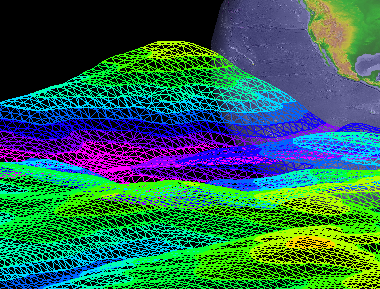 Create Surfaces with Points
Create Surfaces with Points
Import points using any of the supported CAD and Shape file types, to accurately create surfaces and solids.
 Triangular Irregular Network (TIN) Tools
Triangular Irregular Network (TIN) Tools
Using the Triangular Irregular Network (TIN) tools to you will be able to filter and optimize your geometry.
 Contours
Contours
Create major and minor contours with elevation data.
TIN Surface Profile Along a Polyline
The TIN surface profile along a polyline allows users to (1) station interval distance, (2) plan view, (3) save data to the clipboard, and (4) save a simple graph to the clipboard. Click the image to enlarge and see an example of a plan view.
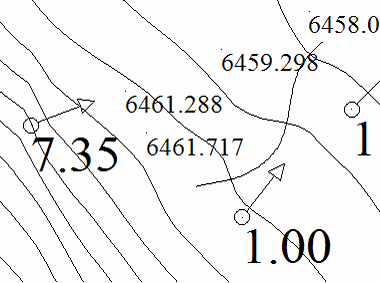 Flow Lines
Flow Lines
The Flow lines tool lets you display slope angles and direction at any desired point on your surface.
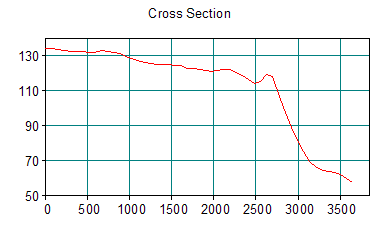 Cross Sections
Cross Sections
Access tools to quickly create surface cross-sections.
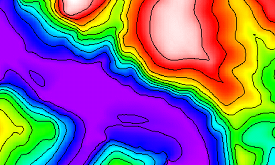 Image Maps
Image Maps
Generate an image map with colors based one elevation, aspect, or slope.
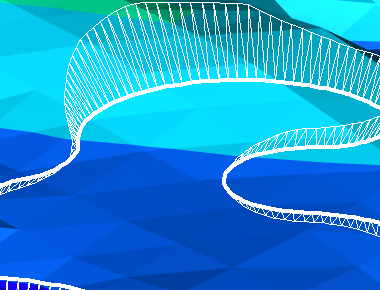 Calculate Volume
Calculate Volume
The Side Slope tool allows users to calculate the volume between two surfaces
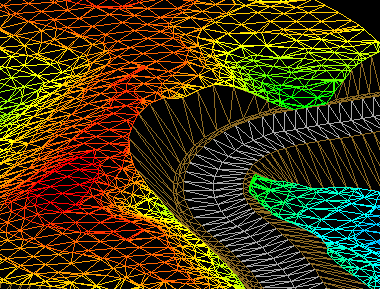 Create Roads
Create Roads
The Road Surface and Corridor tools allow you to create roads and road cross sections. Click image for an example. Each cross section includes: (1) Cut area, (2) Fill area, (3) Incremental cut volume, (4) Incremental fill volume, (5) Total cut volume, and (6) Total fill volume. Click here for a sample cross section.
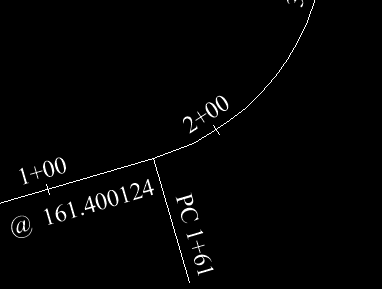 Horizontal Curve Tool
Horizontal Curve Tool
It starts by selecting a polygon. The vertices of the polygon are assumed to be the PIs (point of intersections) of the road to be designed or the water/sewer line to be documented. The tool allows you to define the curves that connect one segment between two PIs to the segment between the next PIs using a radius of the desired curve (or max available based on segment lengths). It allows you to depict the station offsets and distances with or without curves added. When curves are added their starts and ends are part of the object display and the text printout.
Full list of Civil Design Tools
Civil Design
- Corridor design - Road corridor creation based on a center line and cross section template
- Grading
- Parcel design
- Road Design and Analysis
- Design concepts
Civil Design
- Construction documentation
- Map production
Survey & Data Collection
- Data access
- Surface modeling
- Base map creation
Visualization & Analysis
- Storm and sanitary analysis
- Model analysis
- Visual analysis
Interoperabiltiy
- CAD, Surfaces, Image and Other Import - ASCII, BIL, DDF, DEM, DWG, DXF,E00, MicroStation DGN, IFC
- Shape File Import - ESRI Shape data - SHP, DBF, SHX, E00
The complete user guide is available online at http://www.surfacemodeling.com/Help/Guide/index.html
System Requirements
TurboCAD Civil is delivered in a 64-bit version to take full advantage of your hardware’s available computer memory to load, process, and render CAD files. A 32-bit version is also available if required by your hardware.
CPU Type
1 gigahertz (GHz) or faster 32-bit (x86) or 64-bit (x64) processor
64-bit System Requirements:
Microsoft Windows 11, 10, Windows 8* 64-bit, Windows 7 (64-bit), Vista (64-bit) - 4 GB RAM.
32-bit System Requirements:
Microsoft Windows 11, 10, Windows 8*, Windows 7, Windows Vista** - 4GB RAM.
*TurboCAD is designed for desktops or laptops that meet the indicated system requirements. Windows RT technology for use on tablets is not supported.
** 32-bit version of TurboCAD Pro will run on Vista platform; however, this platform is no longer being officially supported.
Recommended:
Your experience with TurboCAD Civil will be greatly enhanced with a newer generation, higher speed CPU, and 8+ GB RAM
The optional GPU-accelerated Redsdk render modes require a supported graphic processing unit (either a chip on the board, or on a video card). The latest video drivers are typically required. Newer boards with more power and VRAM generally provide greater performance.
RedSDK list of supported Video Cards and Drivers: