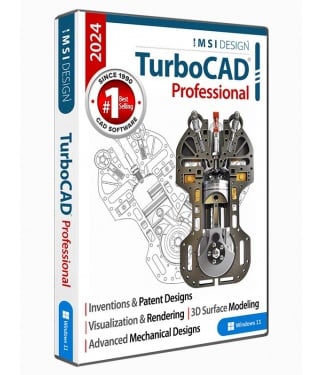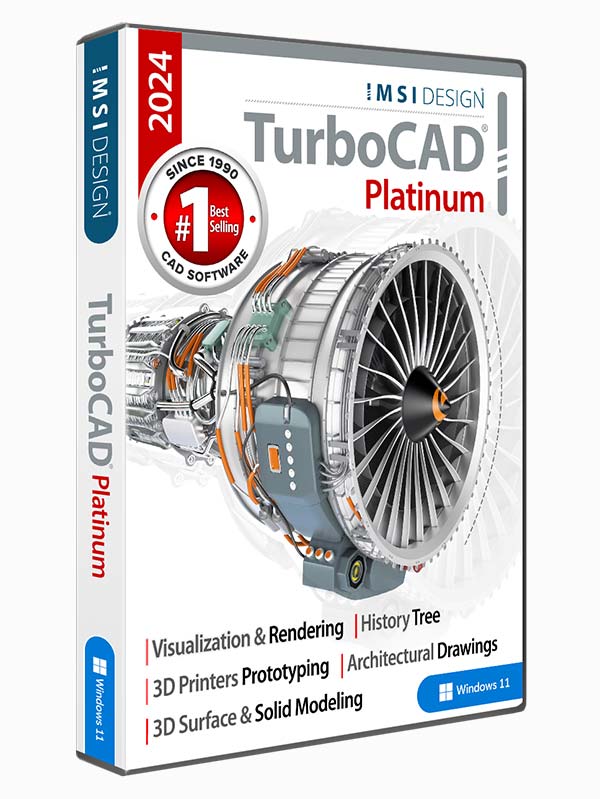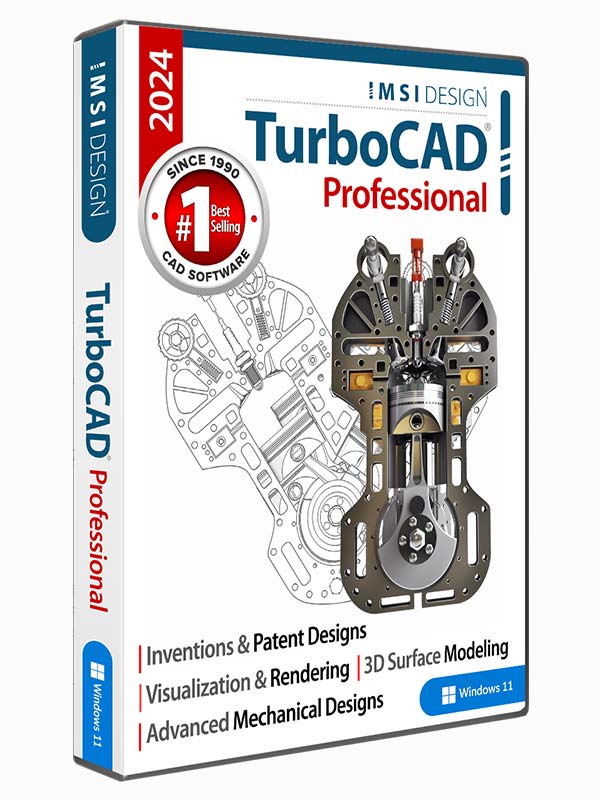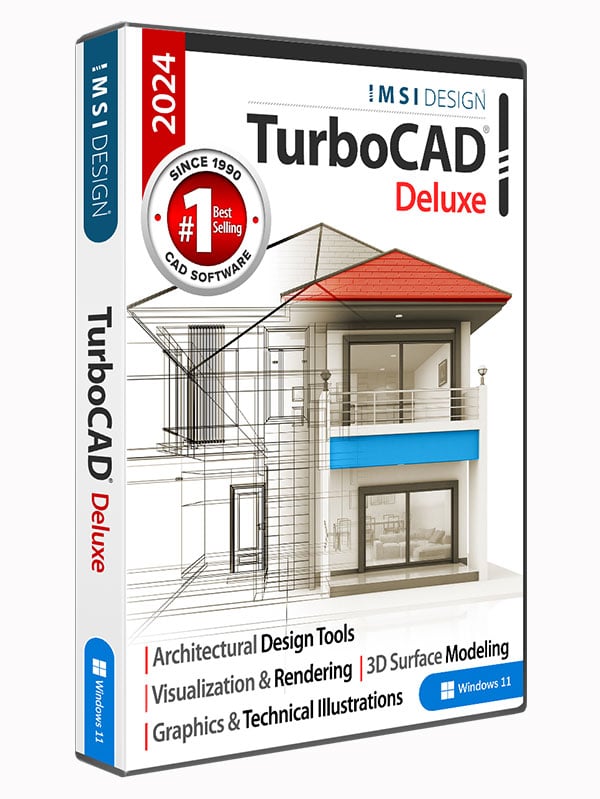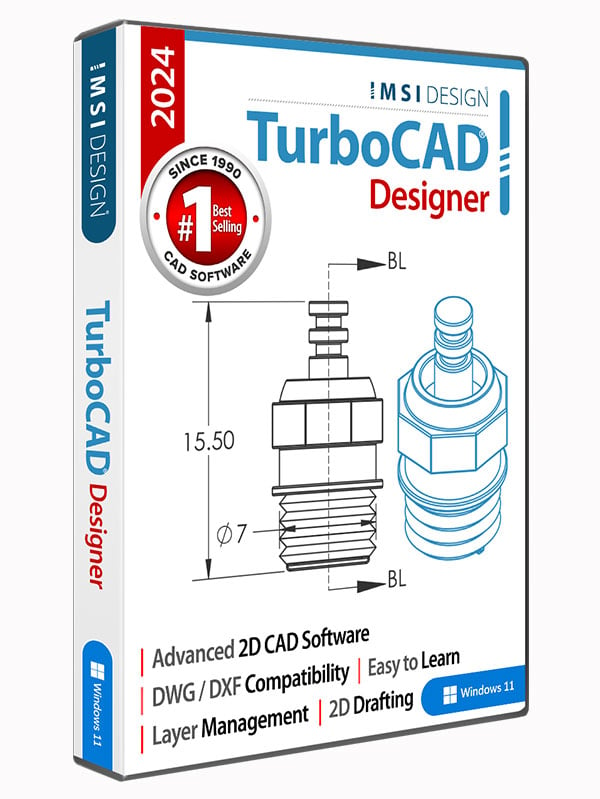TurboCAD 2024 Professional Annual
Comprehensive 2D/3D CAD Software
TurboCAD® 2024 Professional is a comprehensive 2D/3D CAD solution, able to handle most drafting and modeling design needs. Includes hundreds of drawing tools, an optional AutoCAD®-like 2D drafting interface with command line and dynamic input cursor, 3D modeling tools, photorealistic rendering, and extensive file support.
Data Sheet
More Info
Overview
TurboCAD 2023 Professional can help you design projects such as:• Architectural drawings• Remodeling plans • Inventions and patent designs • Prototyping with 3D printers • Mechanical drawings • Furniture design, woodworking, and cabinetry • Musical instruments • Graphics and technical illustrations • Product and Packaging design • 2D drafting, diagraming and schematic drawings |
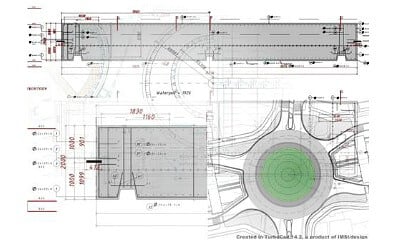 |  |
We will help you learn:TurboCAD includes set up wizards, context-sensitive help, snaps, alignment aids, handle-based editing, and a flexible user interface. These will shorten your learning curve, and improve your productivity and design efficiency. Your purchase includes 6 months of free technical support, as well as access to our training tutorials, so you will not have to learn through trial and error. We are experts at creating CAD software and our tutorials will help you to become an expert user quickly. Plus, Context Sensitive help and a choice between using offline PDF manual and our Online help portal. |
Simple and flexible pricing:We offer TurboCAD 2024 Professional in two different pricing models to best suit your needs.Permanent LicenseDownload once and own it forever. Ideally suited for users who need a single license or users who feel they may not need to upgrade each year.Annual SubscriptionsThis is ideal for multiple user seats. With an active subscription, you will always be receiving the latest enhancements and new functionality. |
Comprehensive 2D/3D CAD Software:TurboCAD 2024 Professional is comprehensive 2D/3D CAD software that can handle most drafting and modeling design needs. We include hundreds of tools; a suite of intelligent, parametric architectural objects; Sections, and Elevations. |
2D Design and Editing:TurboCAD is rich in professional 2D/3D design tools and drawing aids that speed design. Create views and viewports of any size and shape. Access extensive paper space and printing options. Multi-select drawing tool, dimension tools, and more. |
3D Surface Modeling:TurboCAD Professional includes a complete set of 3D surface modeling and editing tools making it ideal for both single part and small assembly mechanical designs. Read more about 3D Surface Modeling in TurboCAD | 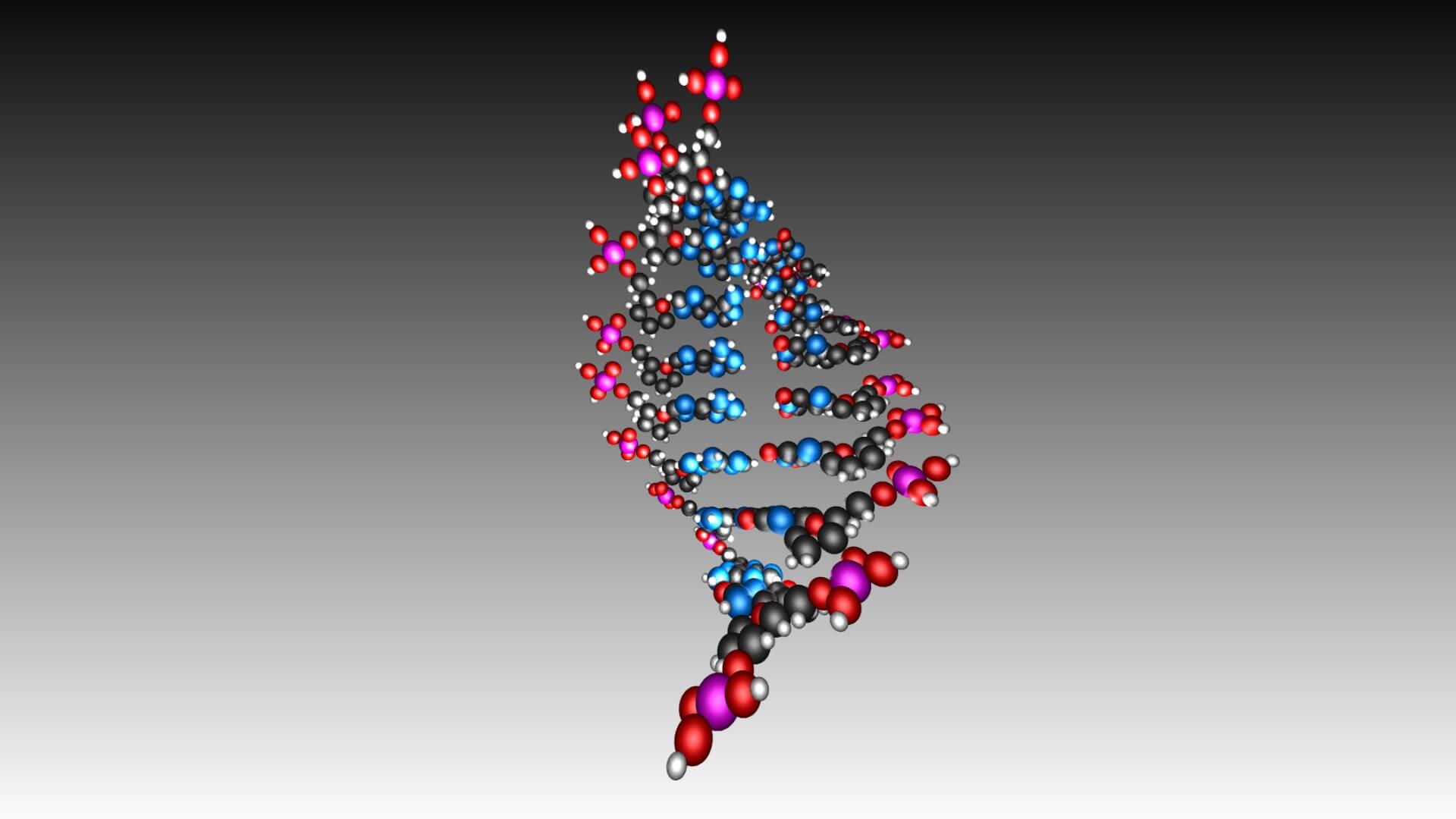 |
Architectural & GIS Tools:An integrated suite of architectural tools are included, such a parametric architectural objects that are AutoCAD® Architecture (ACA) compatible so that .DWG models with ACA extensions may be read, modified, and documented as needed. Read more about TurboCAD Architectural Tools. Read More about TurboCAD Architectural Tools |  |
Powerful Drafting Palette:Create associative views, 2D sections, and detailed views that can be updated in real-time – even from an Xref. Works with both ACIS® Solids and Surface models. Read More about the Drafting Palette |  |
Photorealistic Rendering & Visualization:TurboLux is a state-of-the-art rendering technology which exploits Physically Based Rendering (PBR) techniques. PBR models light and materials based on the laws of physics, accurately simulating the flow of light, resulting in eye-popping images of photographic quality. Support for PBR-compatible Materials for TurboCAD is included in the 2023 release, with over 800, fully-editable TurboLux materials in the TurboCAD Materials Palette. PBR Materials extend the traditional color mapping with normal, metallic, roughness, and height maps. Combined with shaders for matte, glossy, glass, car paint, and metal, these new materials enable renderings to look more realistic by simulating real world imperfections such as scratches, roughness, smudges, or noise. Read more about TurboLux Rendering |
Compatibility and File Sharing:Whether you’re a team of one or many, you’ll have the interoperability needed to collaborate. We’ve ensured that TurboCAD is compatible with a wide variety of popular CAD and Graphics formats. You will be able to deliver files that can be opened and edited by users of AutoCAD® and other popular design software. Your team will be running like a well-oiled machine. • TurboCAD provides compatibility with AutoCAD® DWG and DXF files, from R12 to 2024 |
New Features
Performance, User Interface & UsabilityLTE configurations have been included in TurboCAD (Platinum, Professional, and Deluxe)LTE configurations are now a part of TurboCAD 2024. Users can switch between default and LTE workspace using Customize window. |
New property page “Selection” in Program Setup (Platinum, Professional, and Deluxe)New property page “selection” has been added to Program Setup in TurboCAD 2024. The Selection property page allows user to setup selection effect and highlighting options. Selection Effect Settings are now shifted to the Selection page along with additional Visualize highlighting effect settings. |
“Points along path” ToolA new tool “Points along path” has been added to the Draw menu in the Points sub-menu of TurboCAD 2024. By activating this tool, the user can set points along the path(curves), followed by the properties “number of points” and “by distance”. |
“Basic Shapes” ToolA new tool “Basic Shapes” has been added to the Tools menu in TurboCAD 2024. This tool is used to draw all basic shapes used in a Flow Chart. Currently, there are 10 shapes available in the local menu, which can be inverted with an option available. |
Connector Creation ToolThe Connector Creation tool is a part of the Flow Chart in the Tools menu. This tool is used to connect different shapes. There are different types of connectors available in the local menu. If the smart option is enabled, the type of connector (the direction of the arrows) is determined by the connected segment. If the link option is enabled, then a link is created between the connector and the connected object. |
Link between Object and Connector:A connector can create a link to a closed polyline. If the connected object is moved or updated, the connector follows the object. |
Double-sided Arrow ConnectorTwo points define connectors, and each point can have arrows. This can be changed/specified in the Selection Information Palette properties of the connector. The connector will be curved if the “Curved” property is checked from the Selection Information Palette options. |
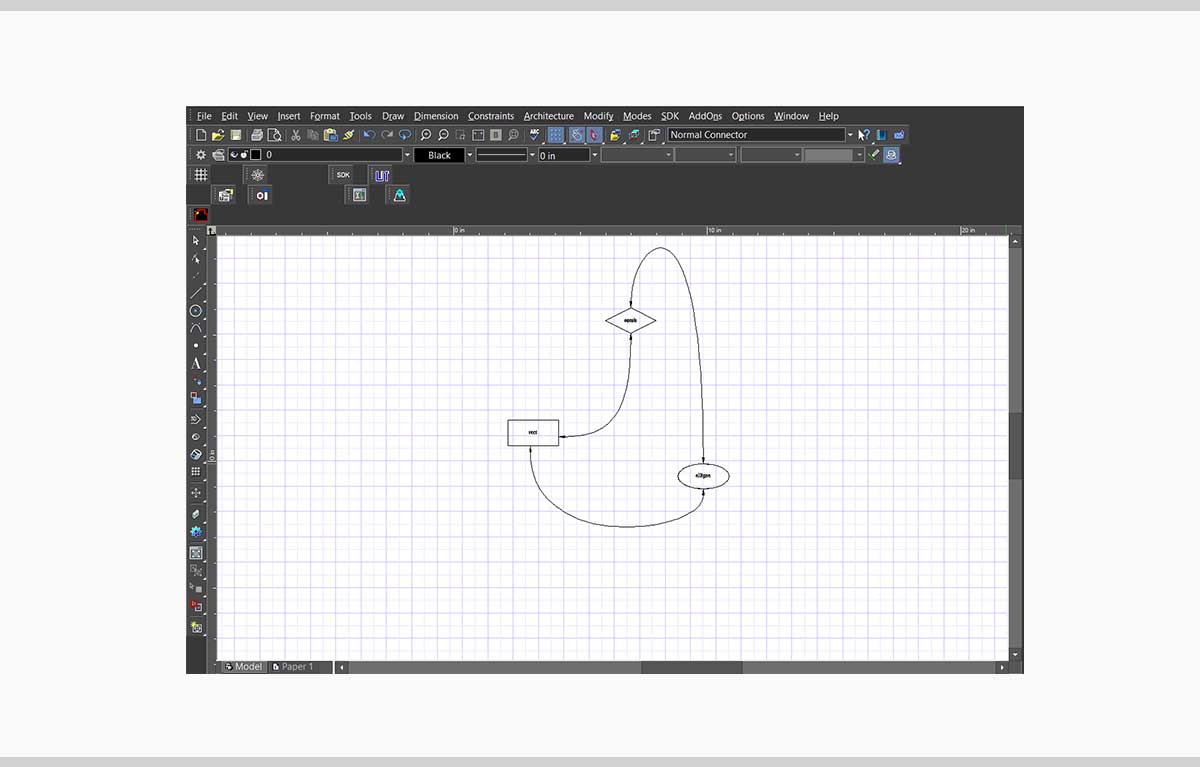
Attached Text (Platinum, Professional, and Deluxe)A new tool “Attached Text” has been added to the Tools/Flow Charts menu. This adds the ability to attach text to any object. The text is attached to the object so that the center of the text is the same as the center of the object. Whenever the object changes, the position of the text also changes. |
Selector General. New parameter section 'Mark Size' (Platinum, Professional, and Deluxe)A new option ‘Mark Size’ has been added to the ‘General’ page in the Selector Properties dialog. The algorithm for automatically calculating the size of the bitmap mark stamp depending on the screen resolution may not be comfortable for specific users. Now the user will be able to independently choose the most suitable size for a specific screen resolution. |

Selector 2D - New Axis Options (Platinum, Professional, and Deluxe)TurboCAD 2024 introduces new axis options in Selector 2D.New Handle ‘Y-axis: “Y-axis” has been added to the selector 2D. This allows user to rotate selected objects around the reference point and move them along the y-axis. Axis Labels: A new option ‘Show Axis Labels’ has been added to the ‘Selector 2D’ page in the Selector Properties dialog. When enabled, it displays axis labels X, and Y. Show Axis Y: A new option ‘Show Axis Y’ has been added to the ‘Selector 2D’ page in the Selector Properties dialog. When enabled, it displays axis Y. Letters for X, and Y co-ordinate axes: Non-zoomable and unrotated letters for X, and Y coordinate axes have been added to the Selector 2D. |
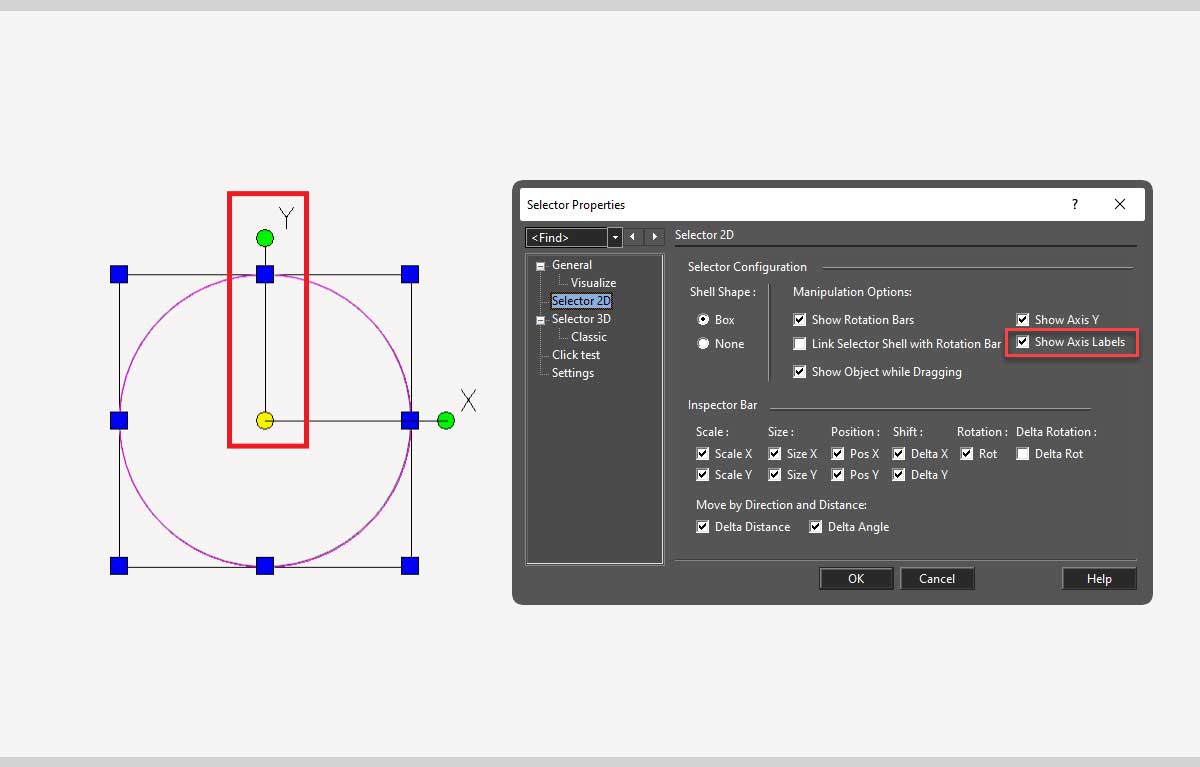
"Select by Type" tool improvement (Platinum, Professional, and Deluxe)The “Select by Type” tool has been improved for TurboCAD 2024. An ability to select by object subtype for a general object type has been added as this tool improvement. |
“Blend Curves” toolA new tool “Blend Curves” has been added to TurboCAD 2024. This tool can blend polylines and curves. It works in two different modes, G2 continuous and minimized radius of curvature. “G2 continuous” builds Bezier segment by 2 points, 2 directions, and 2 curvatures. “Minimize radius of curvature” constructs a Bezier segment whose maximum radius of curvature is minimal. |
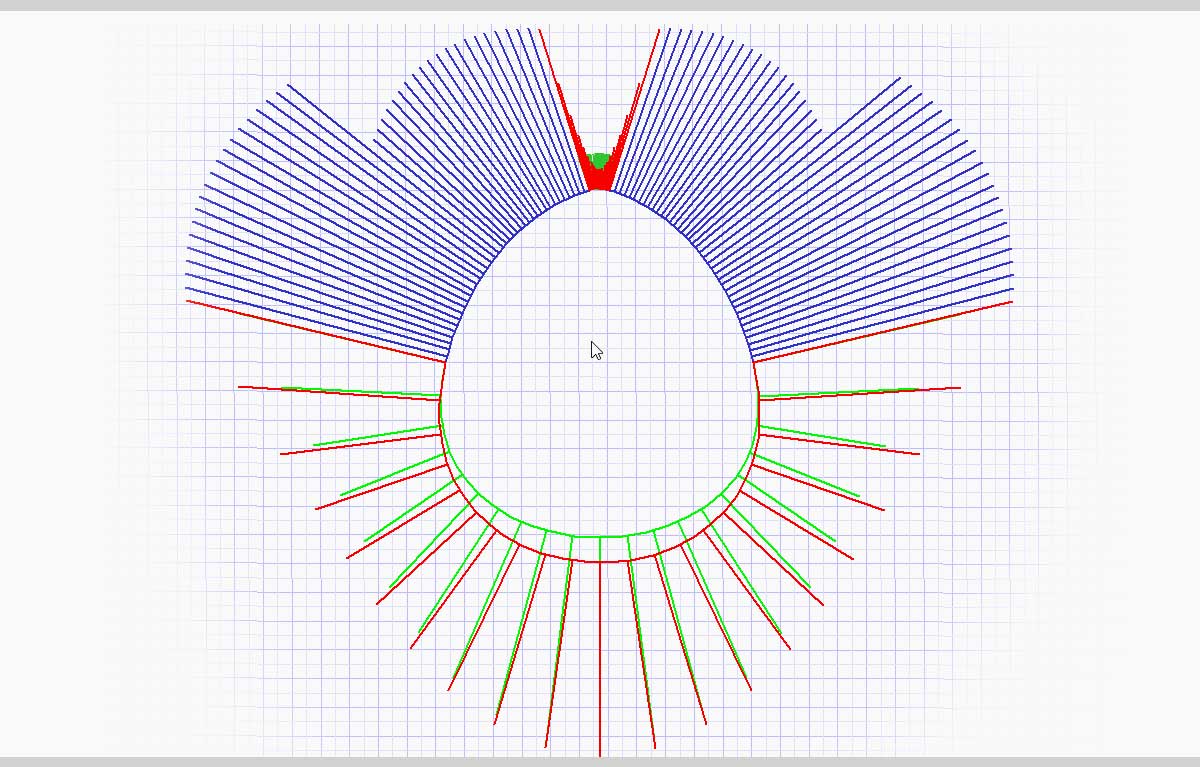
Bezier Edit tool improvement (Platinum, Professional, and Deluxe)The Bezier edit tool has been improved for TurboCAD 2024. Improvements include visualization of radii of curvature as a set of segments and editing tangent nodes (green) while maintaining tangent direction. Apart from this, "Keeps Tangent direction" has been included as a new local menu item of the Bezier edit tool. It allows to edit the Bezier curve without changing the direction of the tangent at the point. |
Curve improvement: Property "show curvatures" (Platinum, Professional, and Deluxe)Curve tool has been improved for TurboCAD 2024. A new property “show curvatures” has been added to the Curves properties. When this property is enabled, it allows displaying curve curvature as a set of segments. |
Drafting Palette - Highlight View Line associated with the "Aligned Section View"(Platinum and Professional)The drafting palette has been improved for TurboCAD 2024. When using the Drafting Palette, click on "Aligned Sectional View" in the upper pane, and the associated line highlights in the drawing space. This allows the user to quickly decipher what that Aligned Sectional View is "cutting through" and viewing. |
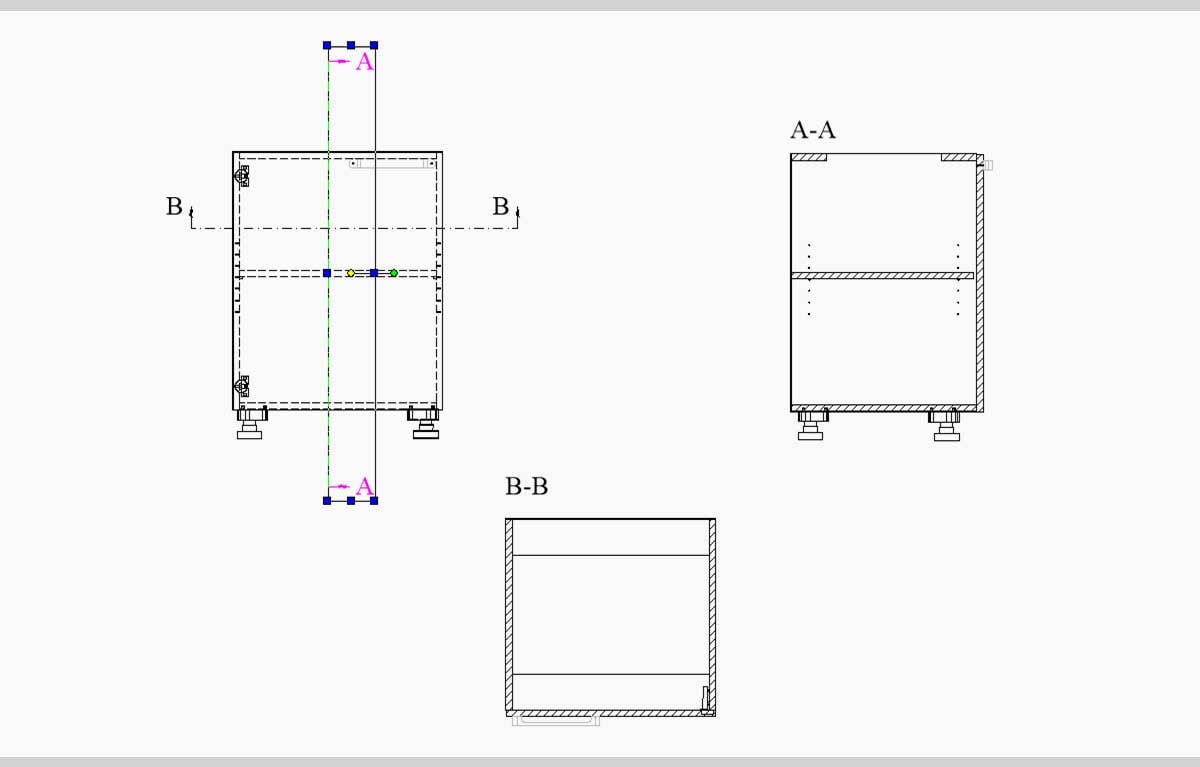
Drafting Palette - Naming of Aligned Sectional Views according to the View Line name(Platinum and Professional)Drafting Palette’s aligned sectional views have been updated for TurboCAD 2024. The naming of Aligned Sectional Views according to the View Line name has been added to the Drafting Palette. The View Line name is reflected in the name of Aligned Sectional View. The name of the View Line is displayed with Aligned Sectional View so that everybody knows which Section belongs to which View Line. |
2D Drafting and AnnotationGraphic On Path tool - Improved (increased) calculation accuracy(Platinum only)The “Graphic on Path” tool has been improved for TurboCAD 2024. Calculation accuracy has been improved/increased. The accuracy of distance calculation along bulge polyline and spline has been increased. |
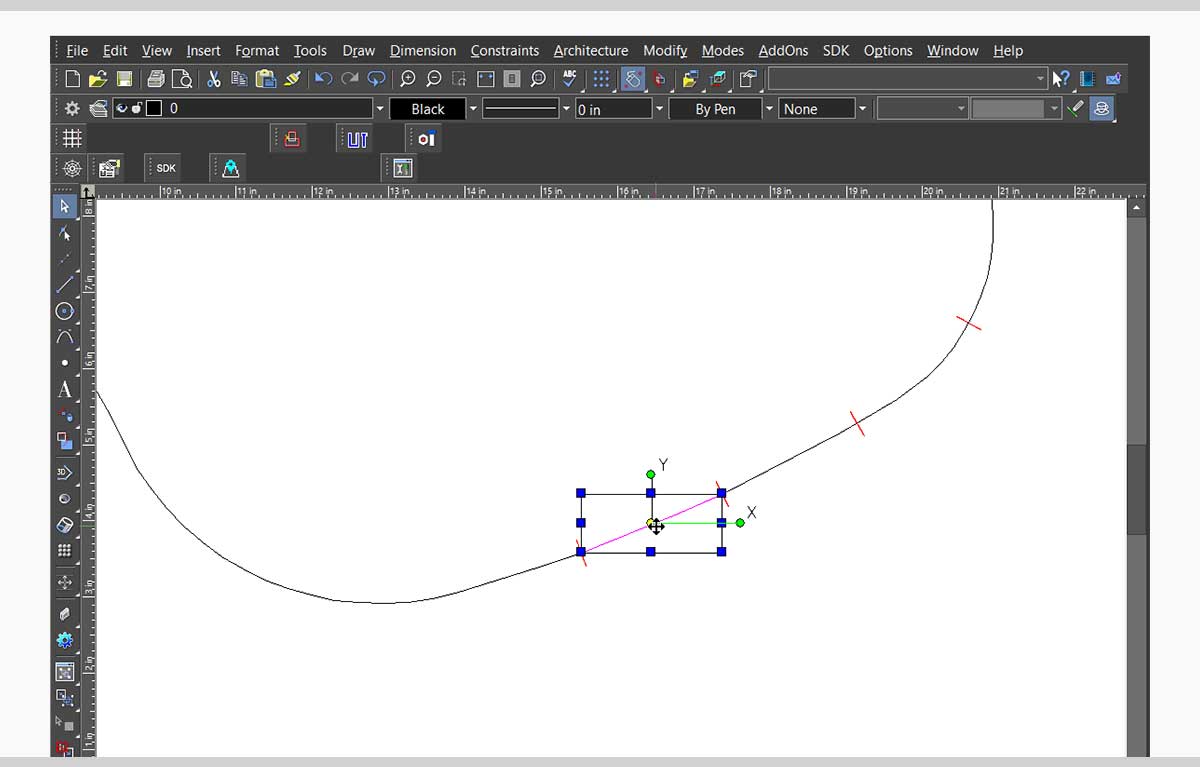
Surface by set of polylines(Platinum, Professional, and Deluxe)A new tool “Surface by Polylines” has been added to the Lofts tools in the Draw menu for TurboCAD 2024. This tool creates a 3D mesh (surface) from a set of polylines, arcs, and curves. The starting point of the first polyline connects to the nearest starting point of the next polyline, and so on. Optionally, you can create a “smooth” surface along the direction of the “polylines” by adding additional polylines. |
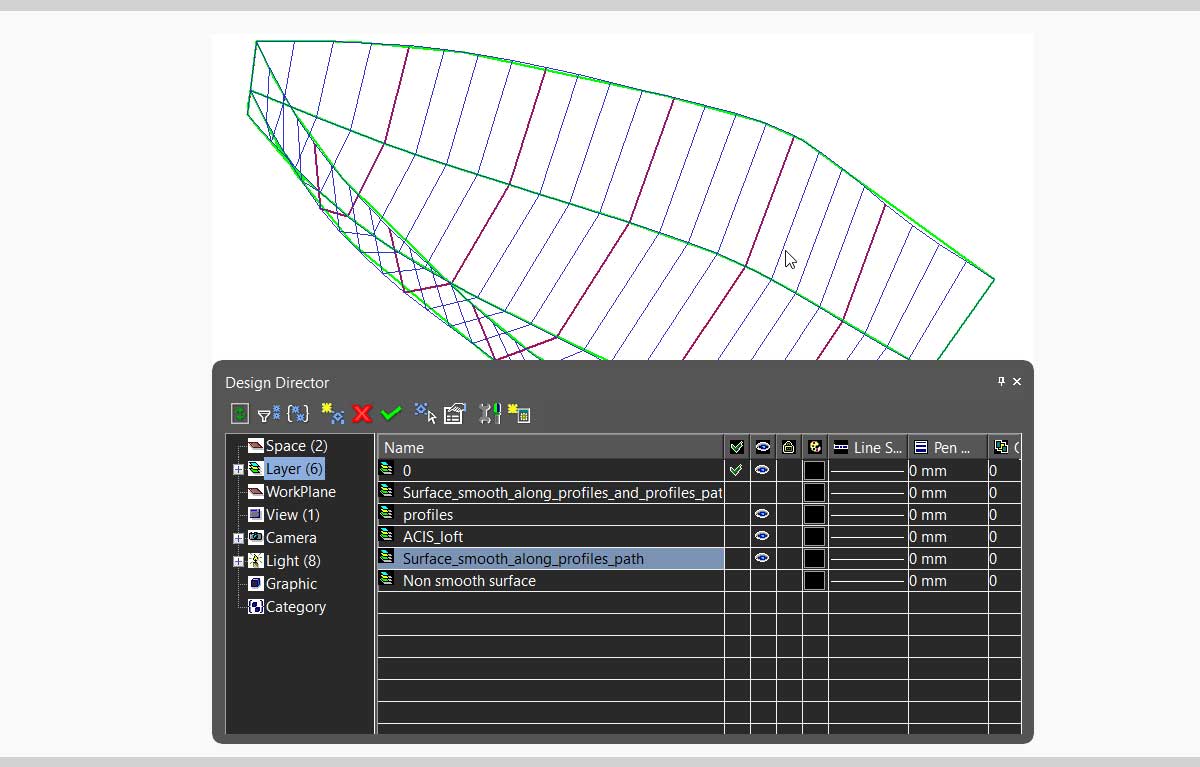
Helix, Curve from Law, Spline, and Bezier objects improvement. New property "Length"(Platinum only)Helix, Curve from Law, Spline, and Bezier tools have been improved for TurboCAD 2024. A new property “Length” has been added to the SI Palette property section of the above tools. |
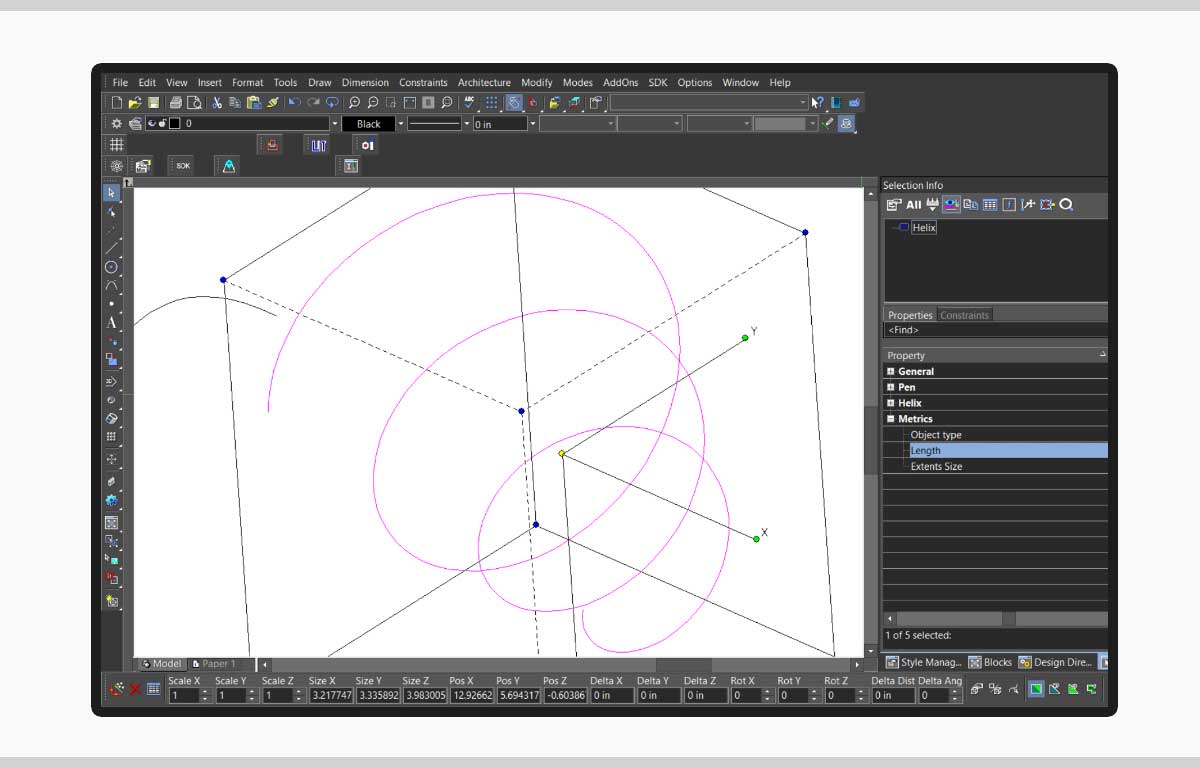
Lofting tool improvement. Skinning with Sweep Path (Platinum only)The “Lofting” tool has been improved for TurboCAD 2024. A new local menu option “Select Sweep Path” has been added to the lofting tool. Skinning with a Sweep Path interpolates a surface through a series of input profiles along the given sweep path curve. The input profiles are given in the form of wire bodies. |
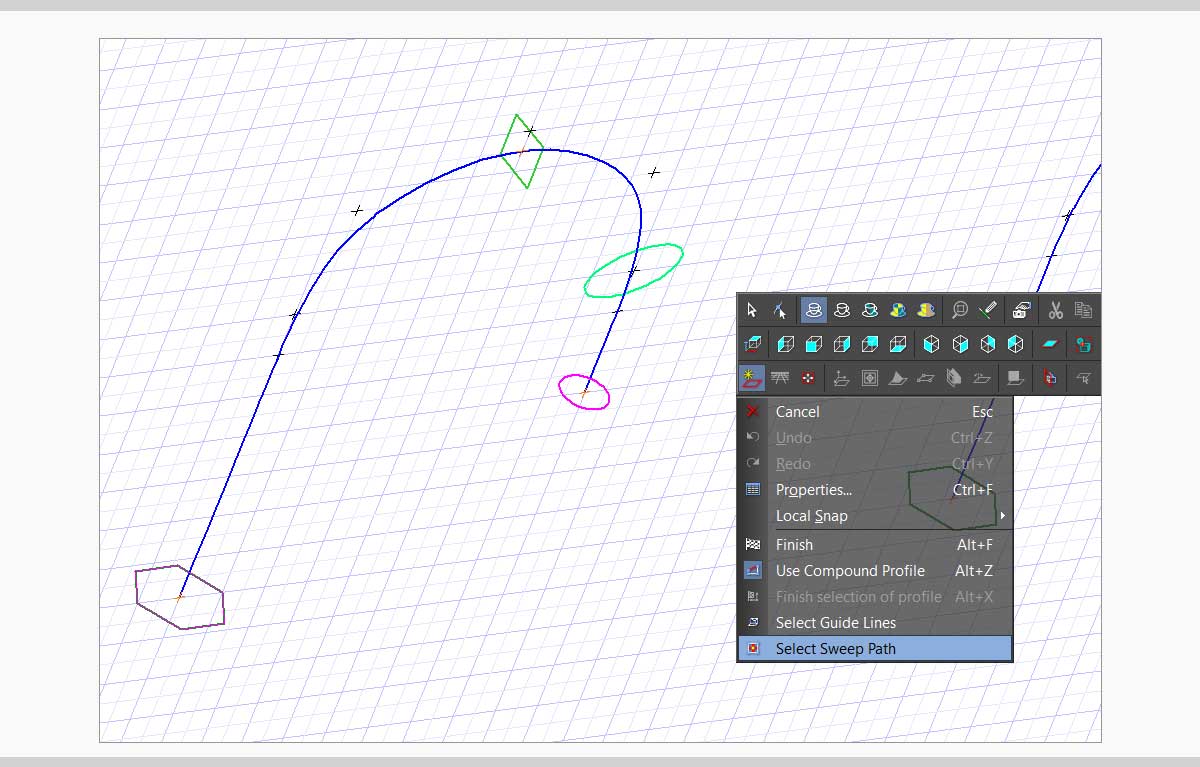
ACIS® 2024 update (Platinum only)ACIS® has been updated to the latest version ACIS2024. |
Hole tool - Custom hole(Platinum only)The “Hole” tool has been improved for TurboCAD 2024. A new option “Custom” has been added to the Hole type in the property page of the Hole tool in the Selection Information palette. The custom hole is based on a block. Block content is used as a body to create a hole or boss. The middle of the top or bottom of the block bounding box is used as an anchor point. If the "Use Block Reference" option is switched on, the block ref point is used as an anchor point. |
Rendering and VisualizationTurboLux |
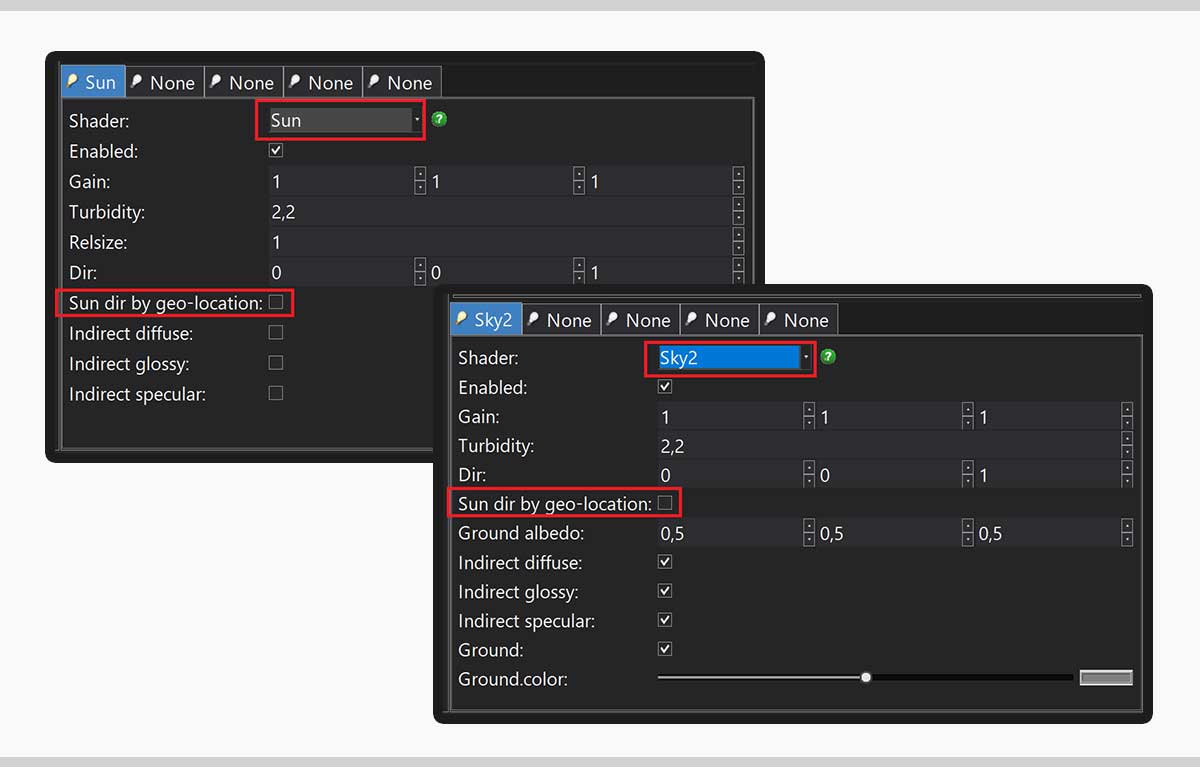
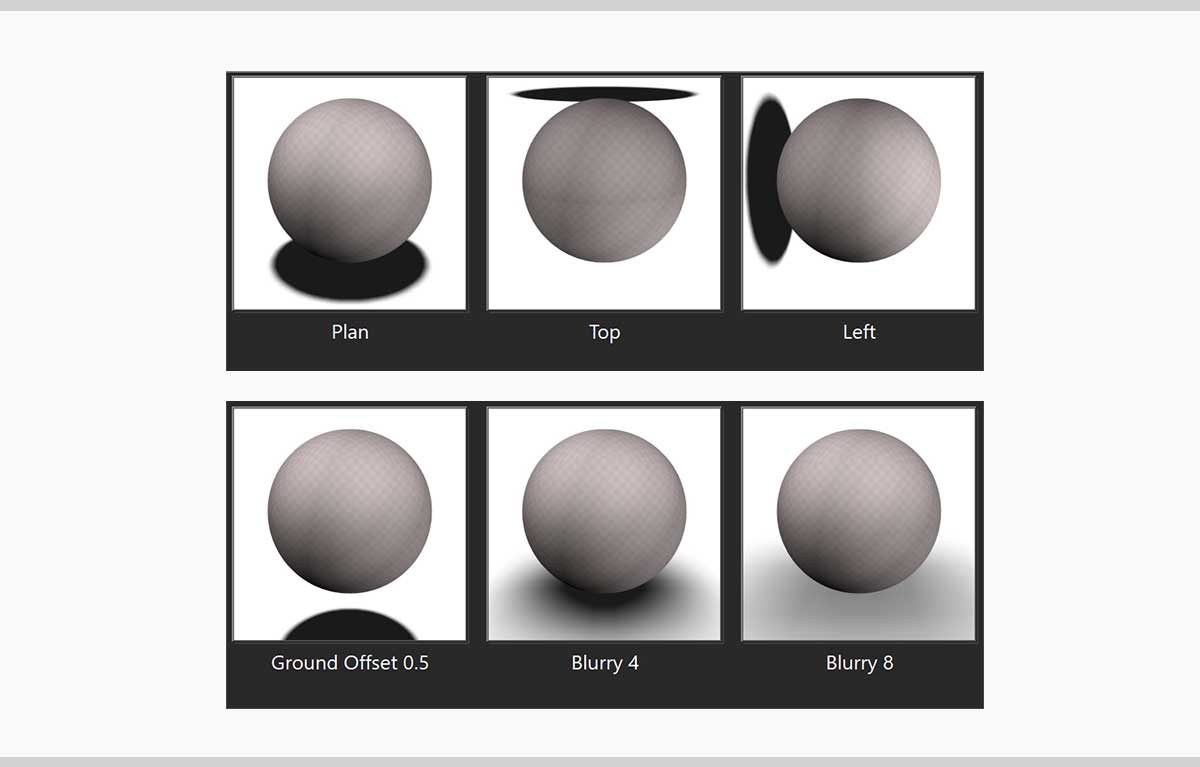
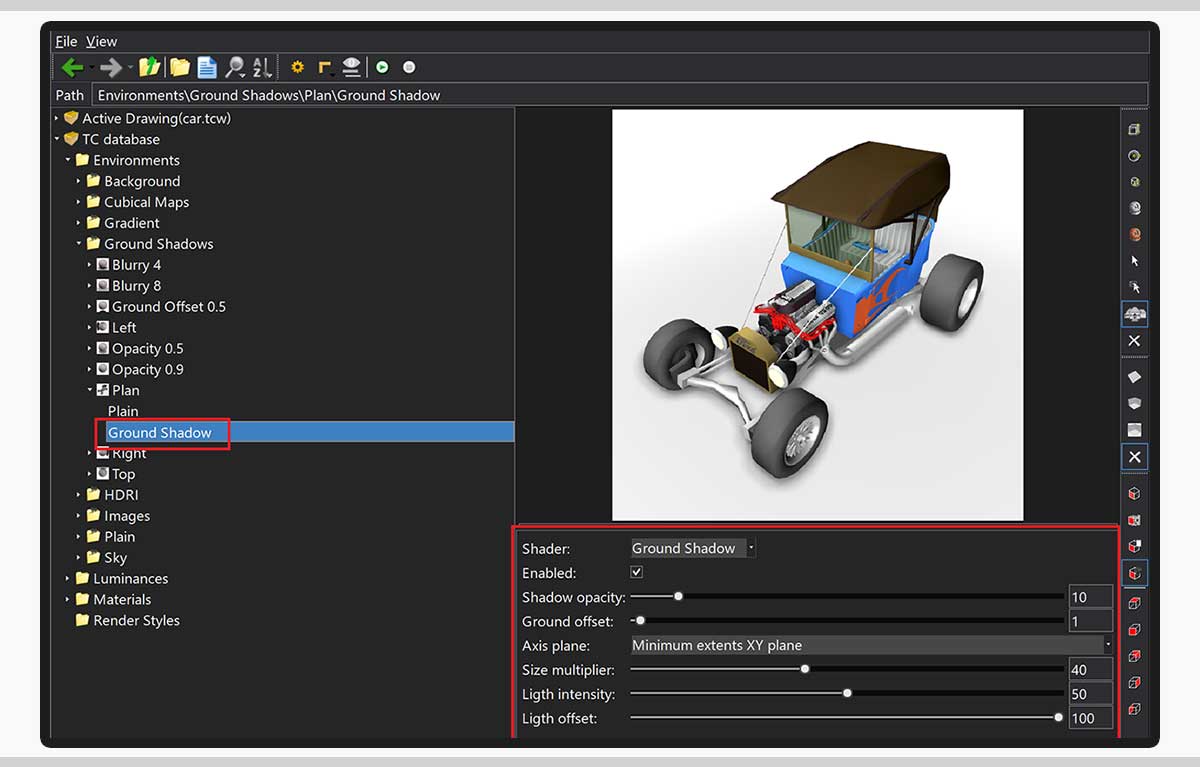
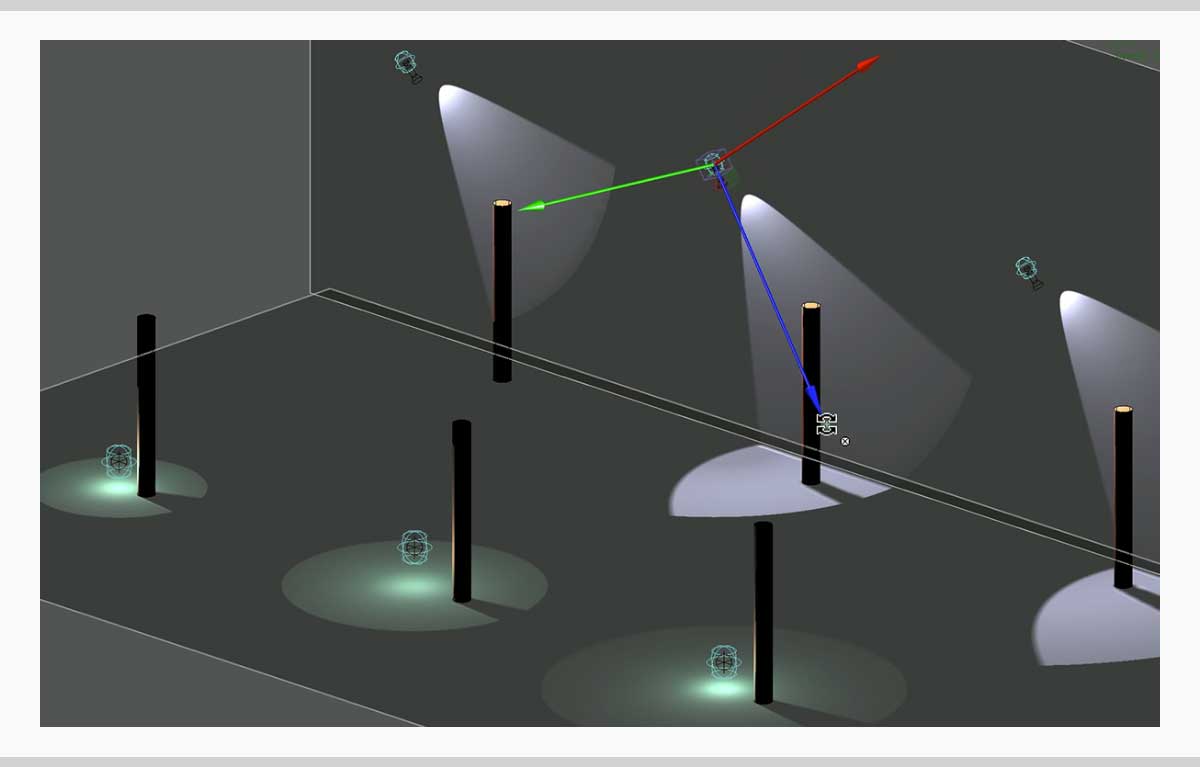
Improved Friendliness(Platinum, Professional, and Deluxe)TurboLux titles in Render Manager have been improved for TurboCAD 2024. Previously, a vast majority of titles(for example, ‘kd', 'kt' etc.) in Render Manager used to say nothing to the user. These titles have been edited so that the shader and property names make more sense for the user (for example, as in Blender). |
New property "Sun dir by geo-location"(Platinum, Professional, and Deluxe)A new property “Sun dir by geo-location” has been added to the “Sun” and “Sky2” shaders for TurboCAD 2024. If the option is on, drawing geolocation data will be used to calculate direction. If the option is off, the parameter ‘Dir’ (direction vector) will be used to calculate the direction. |
Quality Render Modes(Platinum, Professional, and Deluxe)New Render modes have been added to the Quality Render dialog box. The two new modes are RT Path OCL Preview (Denoiser Off) and RT Path CPU Preview (Denoiser Off). These modes are similar to modes RT Path OCL and RT Path CPU, respectively, except for the ‘Denoiser’ parameter, which is not used in the new modes. If 'Denoiser' is turned off, the program's interactivity during rendering increases. These 'Preview' modes are convenient to use when creating and editing a scene, as the greater interactivity allows you to quickly interrupt the render and make necessary changes to the scene or camera position. |
Visualize |
Using drawing geo-location data to calculate direction for Directional shader(Platinum, Professional, and Deluxe)New property "Direction by geo-location" added to " Directional " shader in Visualize. If this option is turned on, drawing geolocation data will be used to calculate direction. If this option is turned off, the parameter ‘Dir’ (direction vector) will be used to calculate the direction. |
| Whereas static linking requires only one file to work, the size of which is two times smaller than with dynamic linking. Reducing the number of required modules and their size speeds up the loading of Visualize by several times. |
Edge Intersection(Platinum, Professional, and Deluxe)A new property “intersection” has been added to the “Draft” page in the camera properties page. The intersection edge property highlights intersections between the construction elements. It is enabled if ‘Rendering Mode’ = ‘Visual Style’ and ‘Edge Model’ = ‘Facet Edges’. Edge intersection options have also been added to the same page. The dialog allows the user to set Intersection Edges Options. The dialog box contains color and pattern settings. |
'Ground Shadow' Category in Environment Library (Platinum, Professional, and Deluxe)A new Visualize Environment category “Ground Shadow” has been added to the environments library for TurboCAD 2024. 9 environments with thumbnails have been added to this category, i.e., Plan, Left, Right, Top, Blurry 4, Blurry 8, Ground Offset 0.5, Opacity 0.5, and Opacity 0.9. |
New environment shader 'Ground Shadow'(Platinum, Professional, and Deluxe)A new shader 'Ground Shadow' has been added to Visualize Environment in the Render Manager for TurboCAD 2024. The ground shadow effect allows users to simulate shadows under graphical objects in a scene without needing to manually add and set up lights, a ground plane, materials, and other objects. |
Export to VSFX format(Platinum, Professional, and Deluxe)Format VSFX (Open Design Visualize Stream) is available for export now for TurboCAD 2024. |
ODA Visualize SDK. v24.4(Platinum, Professional, and Deluxe)Updated version of ODA Visualize SDK v24.2 to v24.4 for TurboCAD 2024. |
Render Manager. New command ‘Add Visualize component’(Platinum, Professional, and Deluxe)A new command ‘Add Visualize component’ has been added to the local menu for each entity (material/luminance/environment) in the Render Manager for TurboCAD 2024. The command works similar to the “Add LightWorks component”, “Add RedSDK component”, and “Add TurboLux component” commands. This menu item is available if the selected entity (material/luminance/environment) does not have Visualize components. |
Drawing Selector using Visualize(Platinum, Professional, and Deluxe)The classic selector is drawn in Visualize modes without using GDI. This made it possible to bypass the limitations of the GDI engine and draw the selector and selected objects without blinking. GDI selector has been improved for correct drawing of cubes, rectangles, and other objects, correct drawing on a black background, and flicker-free selector draw. |
Drawing selected entities using Visualize(Platinum, Professional, and Deluxe)Now selected entities can be drawn in Visualize modes without using GDI for TurboCAD 2024. This made it possible to speed up the drawing and draw without blinking. Its limitation is that the supported device type is “OpenGL ES2”. If the device type is “OpenGL”, then selected objects are drawn only in green. The new additions include toggle selection highlighting in wireframe mode, using Highlight Styles for selected entities, using Highlight Styles for entities associated with selected entities, and showing selected entities while dragging. In terms of performance, it has speeded up the selecting/deselecting of entities and drawing selected entities while dragging. |
Drawing entities highlighted from 'Selection Info' using Visualize(Platinum, Professional, and Deluxe)Now the drawing entities can be highlighted in Visualize mode from the Selection Information Palette. Its limitation is that the supported device type is “OpenGL ES2”. If the device type is “OpenGL”, then selected objects are drawn only in green. The new additions allow users to use highlight styles for highlighted entities and change selected entity type transparency. In terms of performance, it has speeded up the highlighting of entities. |
Show selected entities while dragging using Visualize(Platinum, Professional, and Deluxe)If options ‘Show Object Wireframe’ or ‘Show Object Render’ are enabled, selected entities are drawn using Visualize. This increases drawing speed compared to GDI. Now, users can see the entities while dragging using Visualize render. |
Show/Hide highlighting selected entities in Wireframe mode(Platinum, Professional, and Deluxe)New option “Highlight selection in wireframe mode (Visualize only)” has been added to the ‘Program SetupSelection’ page. The option change is immediately displayed if there are selected objects and windows in Visualize wireframe mode. Activating this option enables drawing of the selected objects in Visualize wireframe mode. |
New option 'Selected Entity Style Transparency' in 'Selection Info'(Platinum, Professional, and Deluxe)New option “Selected Entities Style Transparency (Visualize only)” has been added to Selection Info Palette Options dialog for TurboCAD 2024. This feature allows user to increase the brightness (visibility) of a highlighted object against the background of others. The option change is immediately displayed if there are highlighted objects and windows in Visualize mode. |
Highlight Styles (Platinum, Professional, and Deluxe)Visualize Highlight styles have been added to the selection dialog in Program Setup. These Highlight Styles allow users to highlight an object or any part of it (facets, lines) from the rest, bring the object to the foreground, and make an object invisible. Visualize has six predefined highlight styles: "Default", "Default: edges on top", "Default: faces on top”, “Stipple”, “Magenta”, and “Glow". Its limitation is that the supported device type is “OpenGL ES2”. If the device type is “OpenGL”, then highlighted objects are drawn only in green. |
Using Highlight Styles for selected entities:Highlight styles can be implemented over the selected objects via “Selected objects” settings available in the Visualize highlighting effect section in the Program setup/selection dialog. This applies highlight styles to the objects selected. |
Using Highlight Styles for entities associated with selected entities:Highlight styles can be implemented over the entities associated with the selected objects via “Associated objects” settings available in the Visualize highlighting effect section in the Program setup/selection dialog. This applies highlight styles to the entities associated with the objects selected. |
Using Highlight Styles for highlighted entities:Highlight styles can be implemented over the highlighted entities via “Selection Info Highlighting” settings available in the Visualize highlighting effect section in the Program setup/selection dialog. This applies highlight styles to highlighted entities via Selection Information palette. |
Conceptual Selector(Platinum, Professional, and Deluxe)The Conceptual selector is now available in Visualize Wireframe, Hidden Line and Draft and works for all types of Visualize devices: GDI, OpenGL, OpenGLES2. The conceptual selector in Visualize supports all features available in RedSDK. In contrast to the classic mode, the Conceptual Selector uses a full-blown 3D model, materials, lighting, adjustable scale, and editing capability. The user can edit: the selector geometry, materials, the set of handles, response to mouse movements, etc. All data about the Selector is stored, which is accessible for editing. |
New section “Selector 3D Conceptual Lighting Visualize” (Platinum, Professional, and Deluxe)A new section “Visualize” has been added to the 'Selector 3D Conceptual Lighting' dialog. “Visualize” parameters section allows users to setup lighting options. It has 3 parameters, Type, Intensity, and Ambient Factor. Type represents default lighting types. Intensity represents a new intensity of lights, and Ambient Factor sets an Ambient Factor for the specified lighting. |
Property page 'Selector Properties Visualize'(Platinum, Professional, and Deluxe)A new property page “SelectorVisualize” has been added to the “Selector Properties” dialog. The Visualize property page allows you to set up visualize specific options. This page allows settings like Allowing FXAA, SMAA, settings in Classic Selector section, and Conceptual Selector section. |
Architectural |
Terrain - Create Terrain by set of Polylines (Platinum and Professional)Terrain tool has been improved for TurboCAD 2024. A new local menu option “By polylines” has been added to the Terrain tool. Now terrain can be created by a set of polylines as well. This can be used to create landscape using a set of isolines. |
Interoperability/Data SharingODA updated to 24.3 (All variants)Teigha ODA has been updated to 24.3 version for TurboCAD 2024 |
STEP Support using ODA(Platinum and Professional)STEP support using ODA has been added to TurboCAD 2024. |
Rhino 3D Filter Update to latest OpenNURBS SDK (Platinum and Professional)Rhino 3D filter has been updated to the latest version(6,7). |
IFC Import Updated to 4.2 version (Platinum, Professional, and Deluxe)IFC Import filter has been updated to version 4.2 for TurboCAD 2024. |
SketchUp SDK Updated to SDK_WIN_x64_2023-0-397 (All variants)SketchUp SDK has been updated to SDK_WIN_x64_2023-0-397 for TurboCAD 2024. |
SVG Import (Platinum and Professional)Import of SVG files based on NanoSVG library has been included in TurboCAD 2024. |
3dm import - Rhino block insertions (Platinum and Professional)3dm import has been improved for TurboCAD 2024. Rhino block insertion is now possible by 3dm import. |
System Requirements
TurboCAD Pro is delivered in a 64-bit version to take full advantage of your hardware’s available computer memory to load, process, and render CAD files.CPU Type1 gigahertz (GHz) or faster 32-bit (x86) or 64-bit (x64) processor64-bit System Requirements:Microsoft Windows 11, Windows 10, Windows 8* 64-bit, Windows 7 (64-bit) - 8 GB RAM.Recommended:Your experience with TurboCAD Platinum will be greatly enhanced with a newer generation, higher speed CPU, 8+ GB RAM.GPU Support:The TurboLux™ Rendering engine is now included in all 2D/3D versions of TurboCAD 2024. When running TurboLux, the OpenCL (GPU-based) modes require an NVIDIA graphics card or GPU that supports either OpenCL 1.2 or later, or NVIDIA’s CUDA version 10.0 or later. It is recommended that you install the latest driver updates before using TurboLux rendering. |