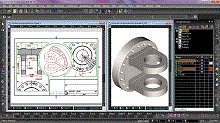Design and Drafting in TurboCAD Windows
2D Drawing, Editing and Modifying (All)
TurboCAD offers a complete set of 2D drafting and detailing tools for drawing, modifying, and dimensioning. When used with snaps and drawing aids, you will be able to quickly draft and document your designs.
TurboCAD Fundamental Drawing Tools:
- 14 basic line tools including irregular polygons, perpendicular, parallel, and tangent lines
- 8 double line tools (in addition to self-healing architectural wall tools)
- 8 multiline tools including polyline and polygon tools
- 11 circle tools including 3 methods for drawing ellipses
- 13 arc tools including tangentcies, point fitting methods, and 3 elliptical arcs
- 5 point tools from dots to crosses and even stars
- 6 curve tools including Bezier, freehand sketch, and convert to curve
- index color and true color support
- custom brush style editor for combining colors, gradients, hatches, and transparency
TurboCAD Drawing Aids:
- 9 types of Ray and constructions lines for projecting non-printable construction lines
- 13 basic object snaps with controllable snap priority including parametric Divide By segment snaps
- extended ortho and apparent intersection for geometric aids
- a fully parametric grid
- easily parameterized ortho angular system
Drafting Palette (PP)
Create associative views, sections, and detailed views that can be updated in real-time – even from an Xref. These object views can be dimensioned and annotated rapidly. As the 3D design is modified, associated 2D drawing views are also updated, thus making change management automatic. Read more about the Drafting Palette
2D Geometric and Dimension Constraints (PP, PRO)
Often referred to as variational sketching, the D-Cubed™ 2D DCM constraint manager from Siemens Industry Software Limited adds precision and productivity. By setting up constraints, TurboCAD users have greater control to enforce design intent, and may very quickly modify a design. Read more about Parametric Constraints
Hatch Patterns & Gradient Fills (PP)
Choose from over 70 hatch patterns (including colors) to visually identify various components of your drawing. Bitmaps, like your company logo, or gradient fills may also be used with transparency. TurboCAD Pro Platinum also includes a Hatch Pattern Creator, which is sold separately if you would like to add this functionality to TurboCAD Deluxe. Visit the Hatch Pattern Creator Product Page
Annotation
TurboCAD includes tools necessary to rapidly annotate your designs. A full range of Dimension types that are style-driven are available as well as Tables, Text, and Multi-Text tools as expected. Plus, dimension scaling in Viewports within a paper space is automatic. Read more about TurboCAD annotation
Symbols
TurboCAD Pro Platinum comes complete with a number of sample symbols as well as a much larger collection of parametric parts. This program also includes several special parametric symbols used in certain types of annotation that help in communicating with manufacturers. Read more about TurboCAD symbols
KEY: PP= TurboCAD Pro Platinum; EX=TurboCAD Expert; DL=TurboCAD Deluxe; All = Includes all TurboCAD Windows, including TurboCAD Designer